Introduction
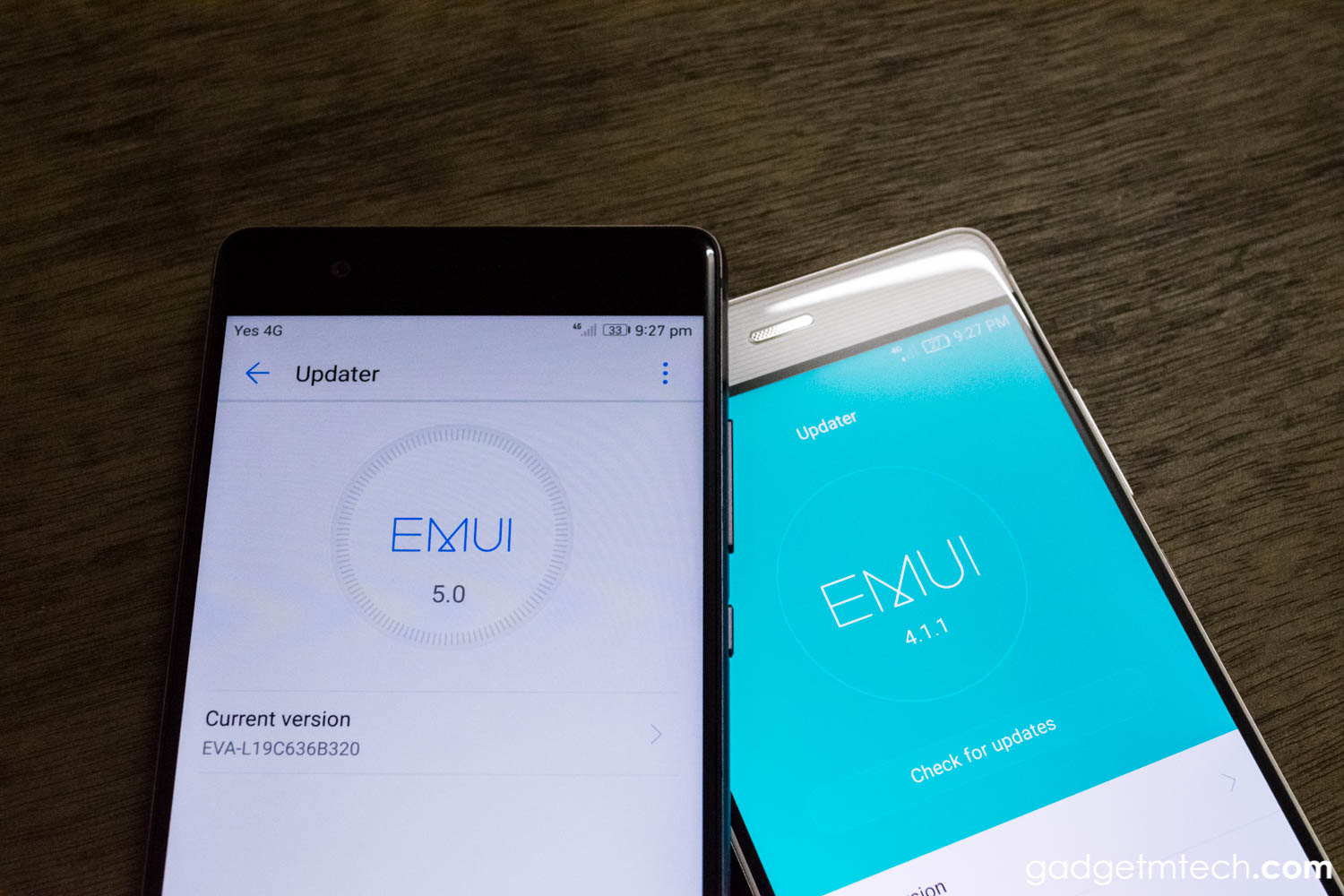
Huawei finally rolls out the EMUI 5.0 update to the P9 and Honor 8. If you are still wondering whether to update or not, this article is dedicated to you as we are going to compare two P9s running on EMUI 5.0 (based on Android Nougat) and EMUI 4.1 (based on Android Marshmallow) respectively.
Duly note that the P9 on the left (Black) is running on EMUI 5.0 (Android Nougat), while the P9 on the right (Gold) is running on EMUI 4.1.1 (Android Marshmallow).
Improvements
User Interface
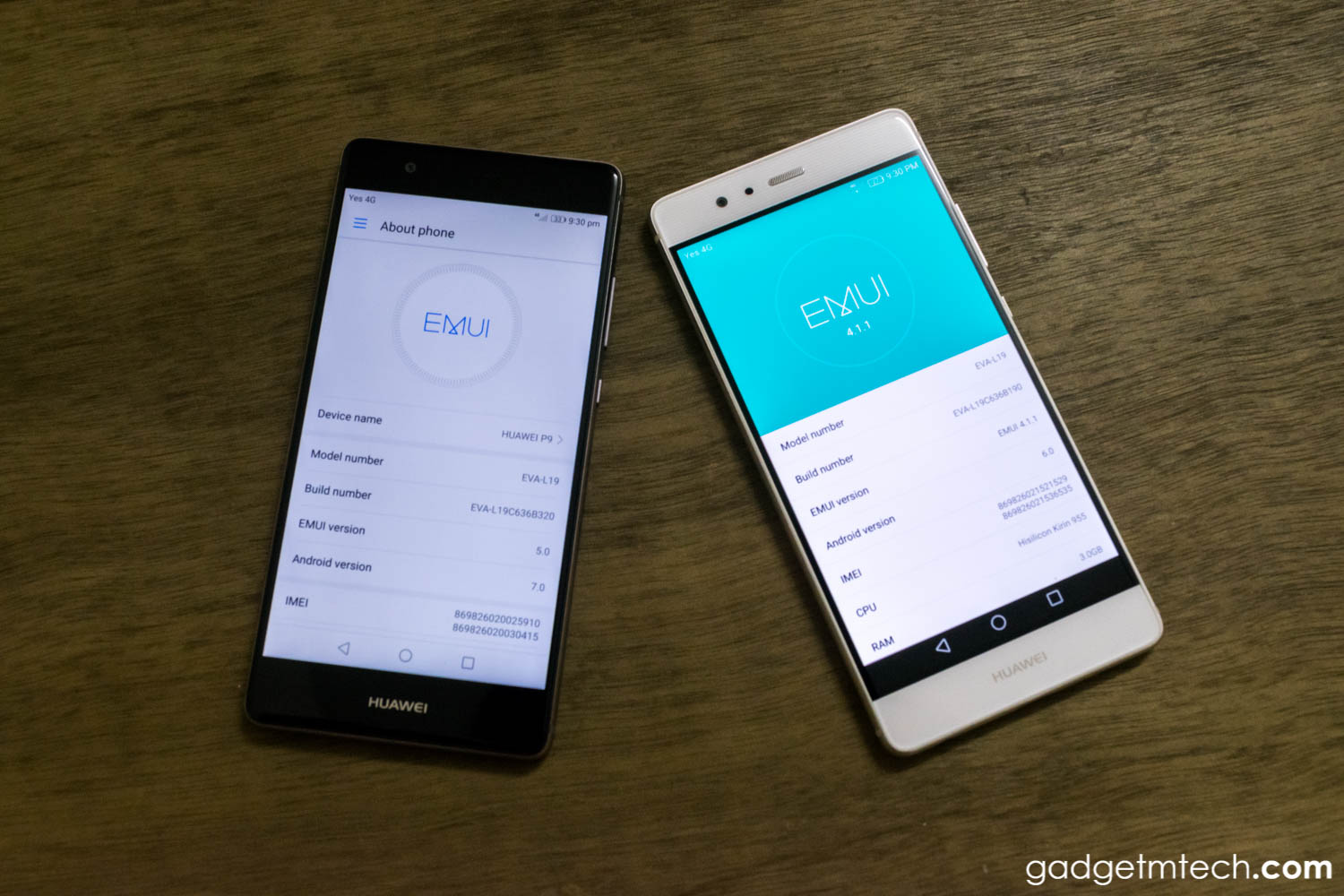
The design of EMUI 5.0 is inspired by the blue-and-white style around the Aegean Sea, which provides
dynamic effects never were seen before inspired by lively ocean life forms. Huawei has reconstructed more than 2,000 systematic functions, and 100+ user scenarios to allow faster and easier use.
Lock Screen

The lock screen interface has been simplified from the previous version. Slide up from the bottom of the display to access a smaller and cleaner looking control panel. There’s also a QR code scanner shortcut added
to the control panel for convenience.
Quick Search
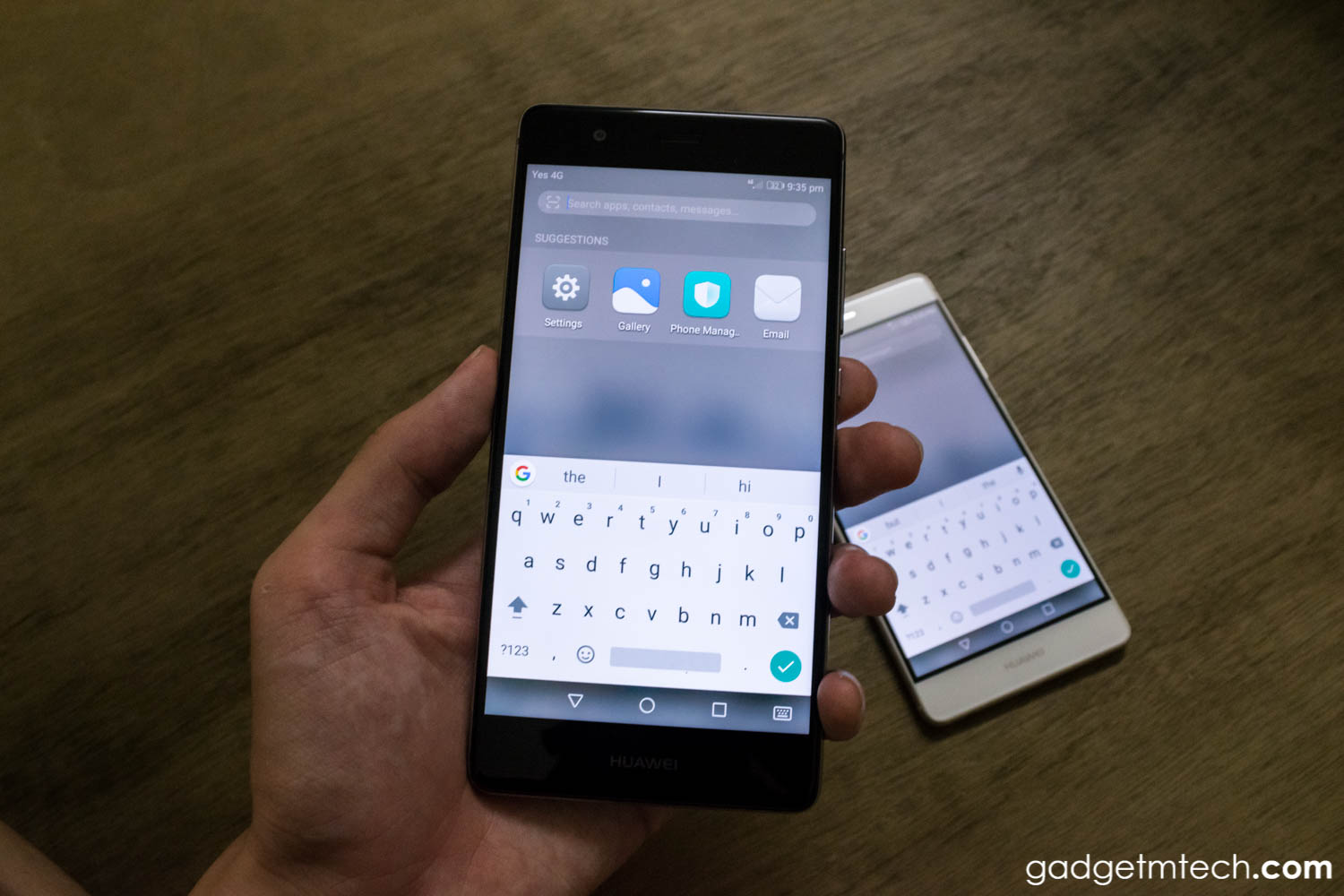
The QR code scanner can also be found in Quick search interface right beside the search box. Slide down on the home screen to run Quick search, but duly note it only works on standard home screen style.
Recent Apps
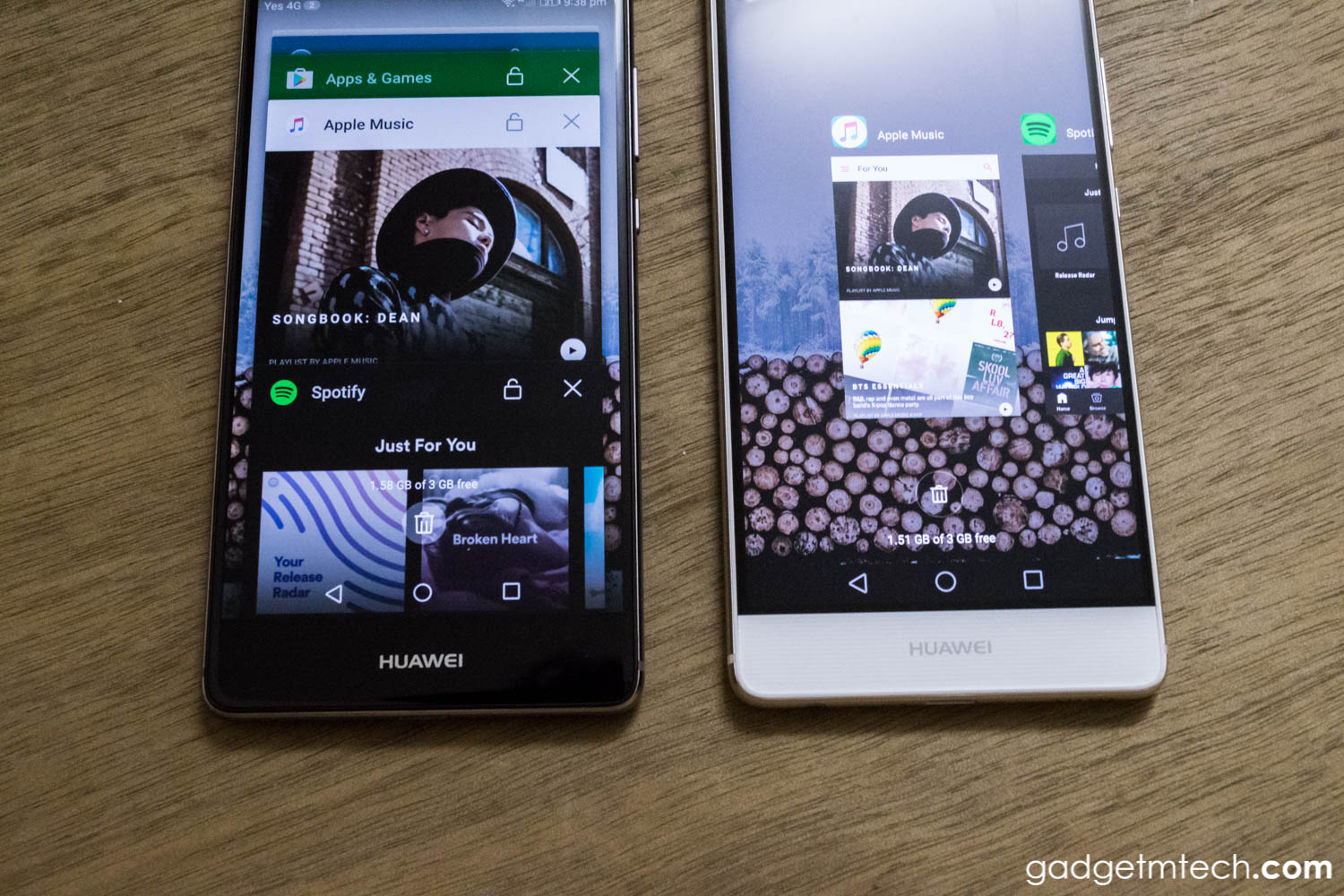
The recent apps interface has also been redesigned much like stock Android. To close an app, you now need to swipe left or right or press the “X” button, instead of swiping up in the recent apps interface. Locking your frequently used apps is now easier by just pressing the lock button instead of swiping down in the recent apps interface. Not to forget that if you double tap the recent app button, it will bring you to the last app you used.
Notification Drawer
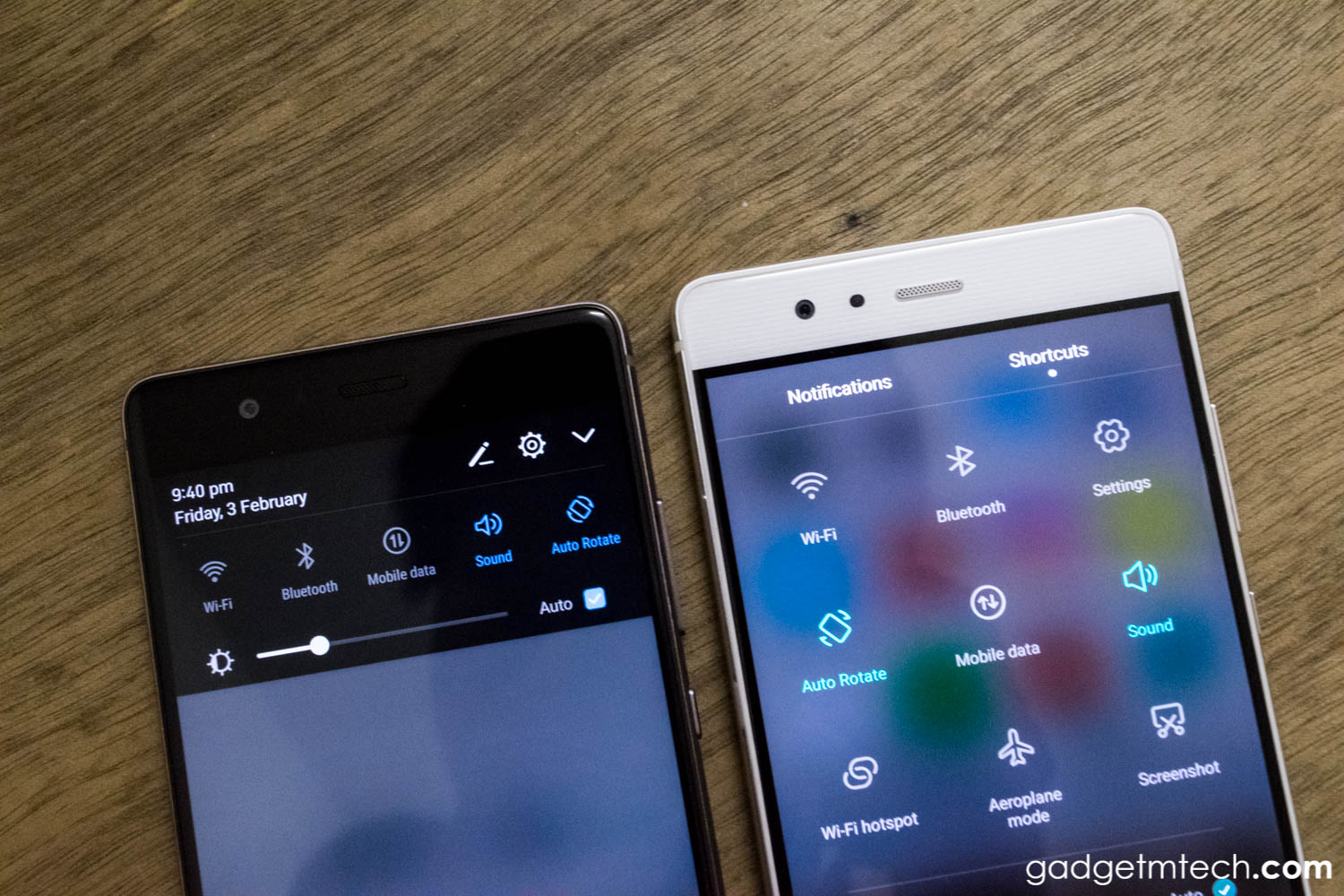
EMUI 5.0 introduces a new style of notification drawer. All the shortcuts are now on the same page as notifications, and in between the shortcuts and notifications, there’s the brightness control. Swiping down from the home screen twice will show the Shortcuts drawer, which now offers more shortcuts. As usual, you can rearrange the position as well as hiding certain shortcuts. The notifications are now all displayed in card style, I personally like it a lot as it categorizes all your notifications by apps, you can also reply your message right away in the notification drawer.
Notification Settings
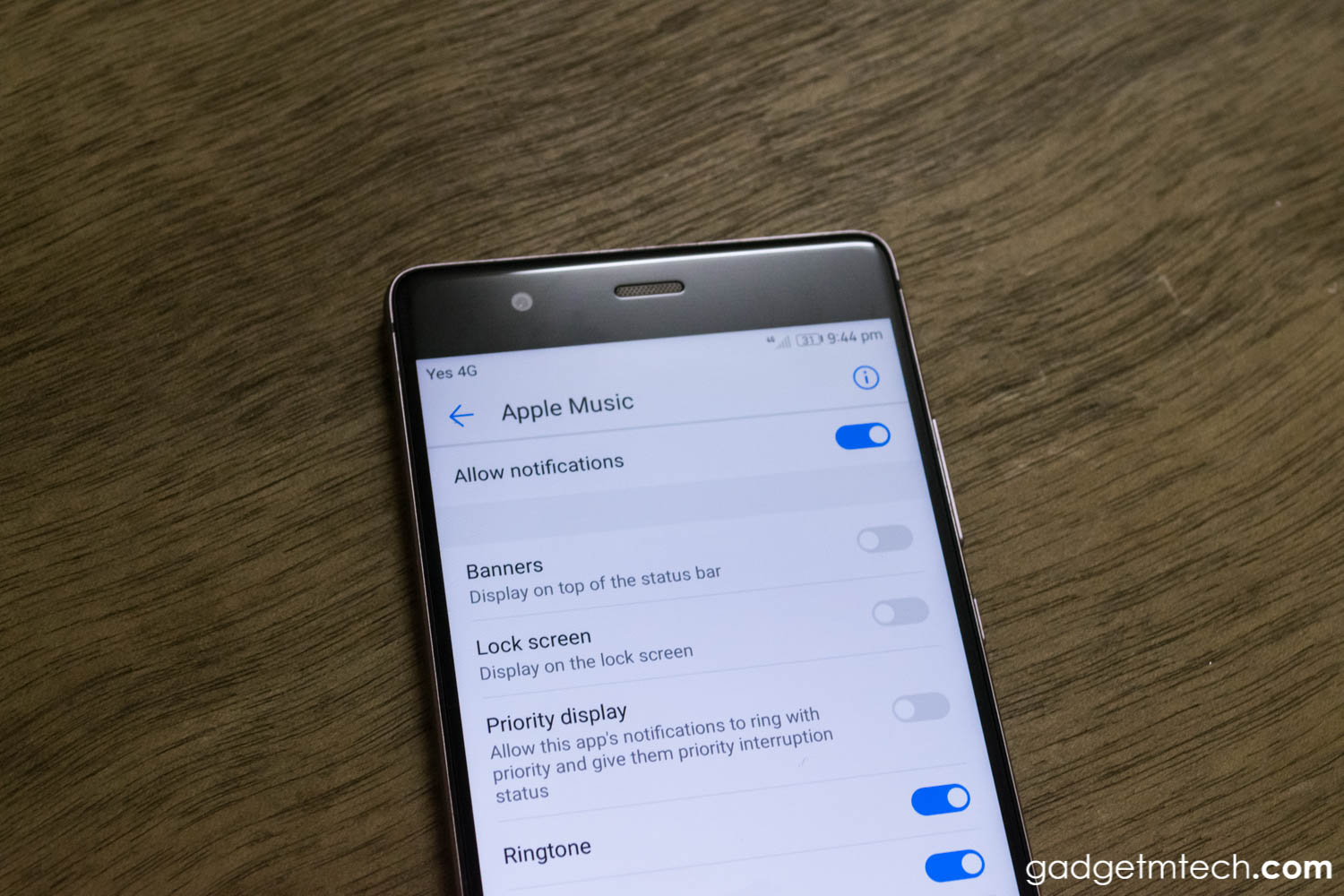
All the notifications can be easily modified by accessing the notification settings. If you are not seeing your notifications on the lock screen, remember to enable “Display on the lock screen” in the notification settings.
Camera Interface and Modes

The camera interface has some slight improvements as well, the swiping gestures now follow your screen orientation. In EMUI 4.1, if you hold the phone in landscape mode, the swiping left and right gestures become swiping up and down gestures. The phone now will only work on the swipe left to show settings and swipe right to show camera modes in EMUI 5.0 even if you hold the phone in landscape mode. The camera mode now can download by tapping on the ‘More’ icon. The camera modes also customizable, it can be removed and rearranged according to user’s desire.
Settings
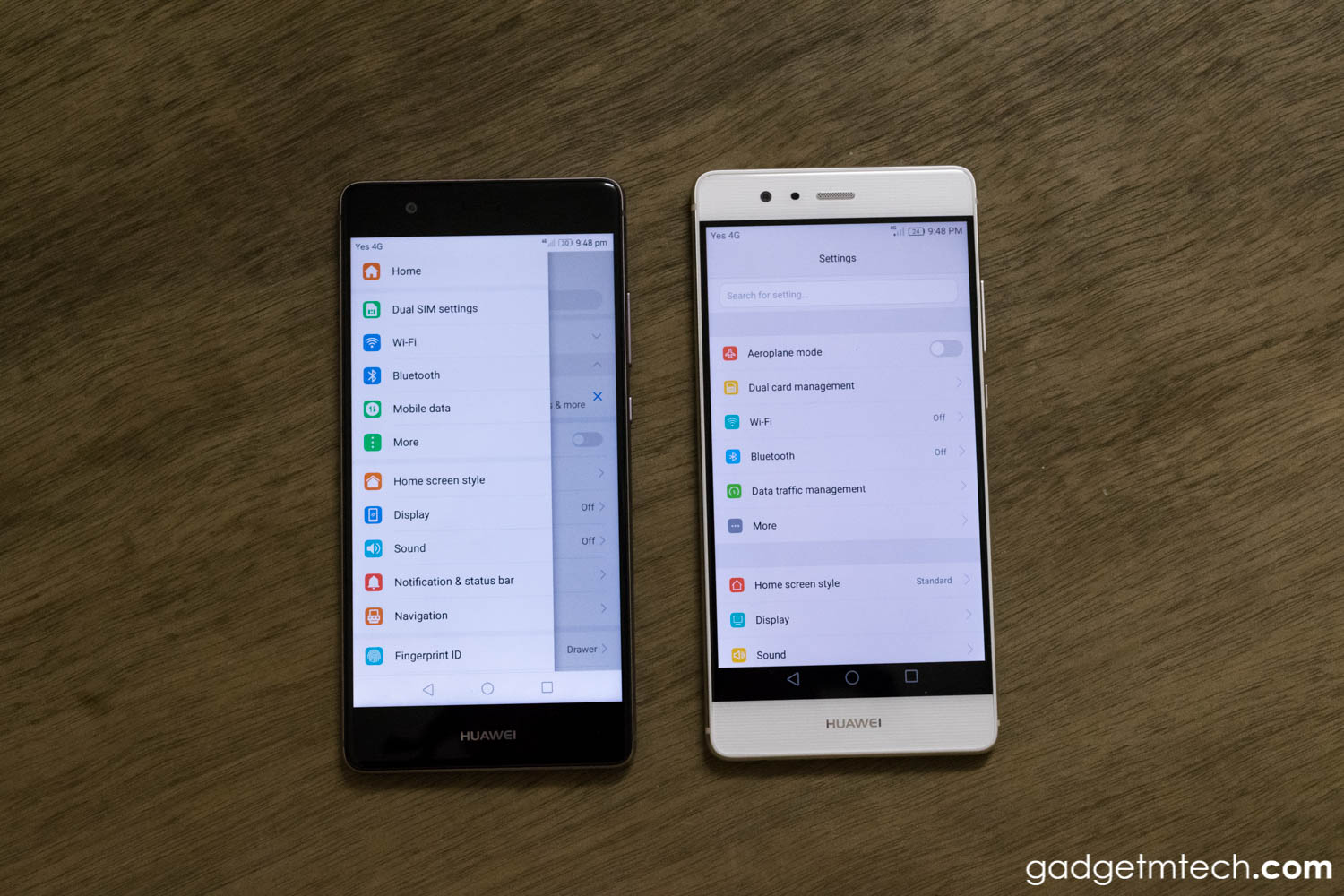
Just like the original Nougat, the settings interface now has new drawer style allowing users to easily switch to different settings.
System Apps
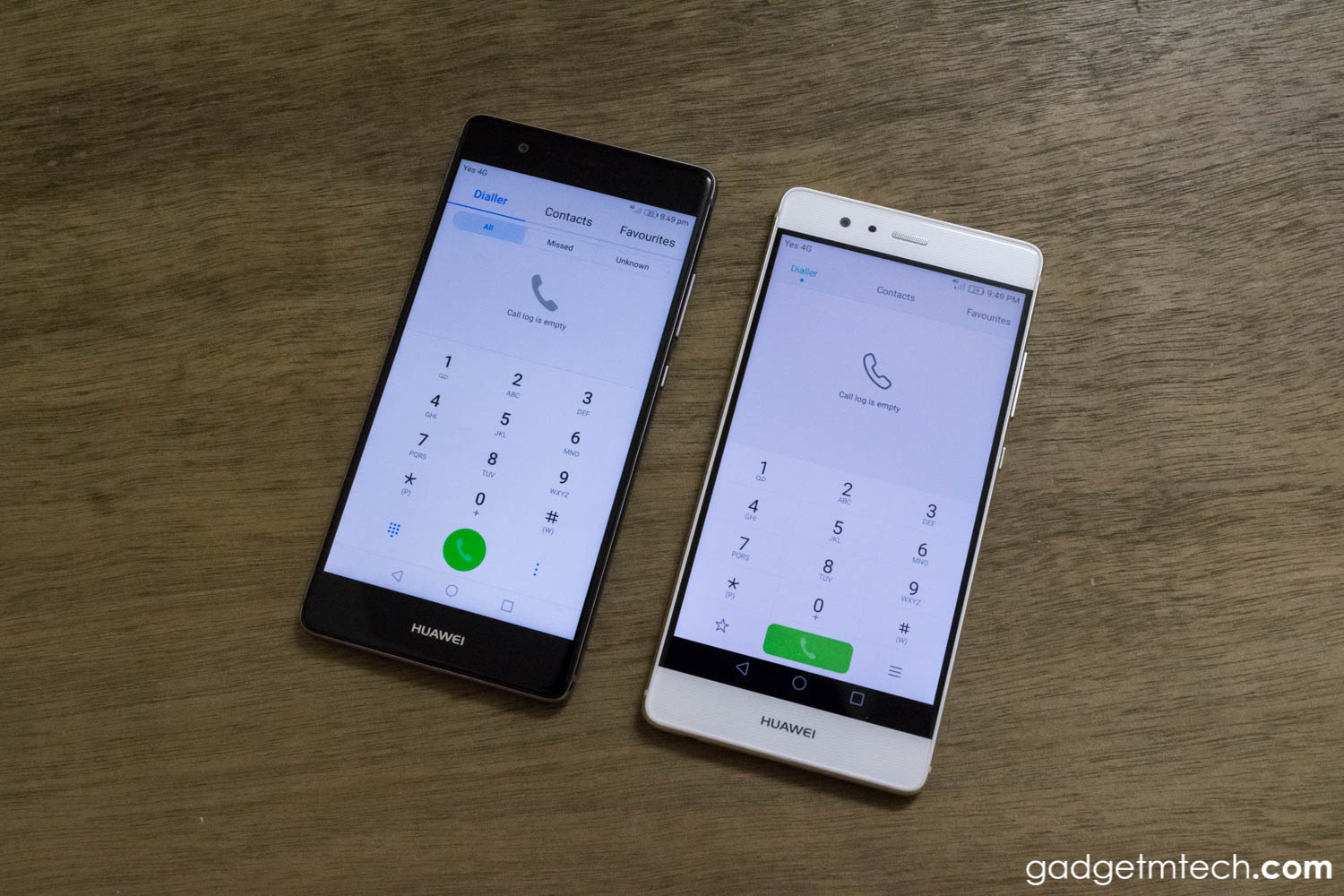
Huawei has tweaked and redesigned its system apps like Phone, Keyboard, Messaging, Notepad and Emergency Call interfaces in EMUI 5.0. All the interfaces now look clean and simple with the light and eye-pleasing color schemes.
Power Button Shortcuts

EMUI 5.0 now has a simplified the power button menu. The redundant shortcuts such as Aeroplane mode and Sound mode have been removed.
New Features
Home Screen Style
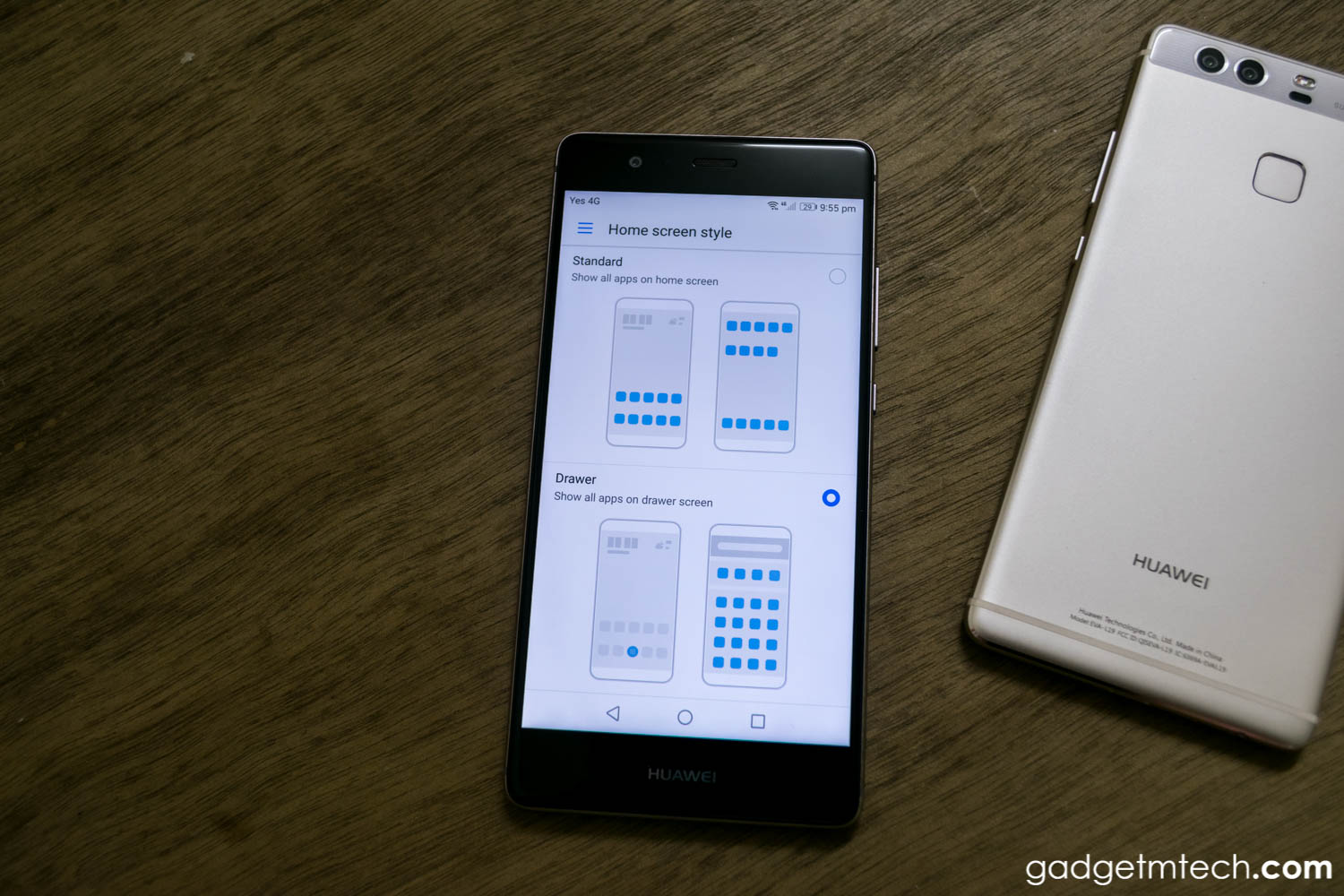
EMUI 5.0 now offers two types of home screen styles — Standard and Drawer. The Standard style shows all apps on the home screen, just like previous versions of EMUI. As for the Drawer style, it shows all apps on the drawer screen, which means the app drawer is back!
HiBoard
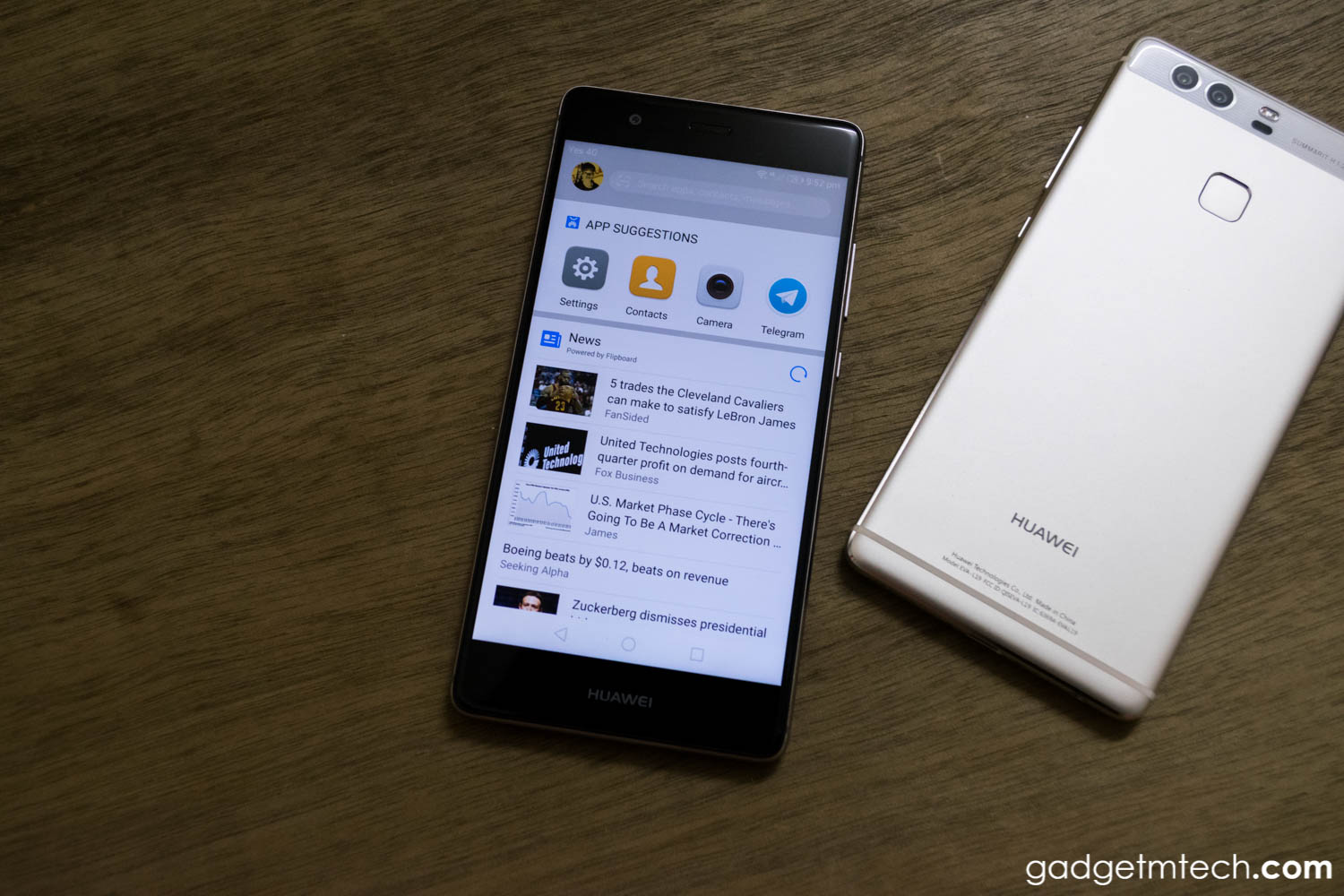
HiBoard is a new feature in EMUI 5.0, which is a secondary home screen like the Google Now home screen and OnePlus’ Shelf feature. It shows app and news suggestions like what the Google Now home screen does. HiBoard can be easily accessed by swiping from left to right at the home screen. It can also be disabled by pinch-in on the home screen, then tap on Settings.
App Twin
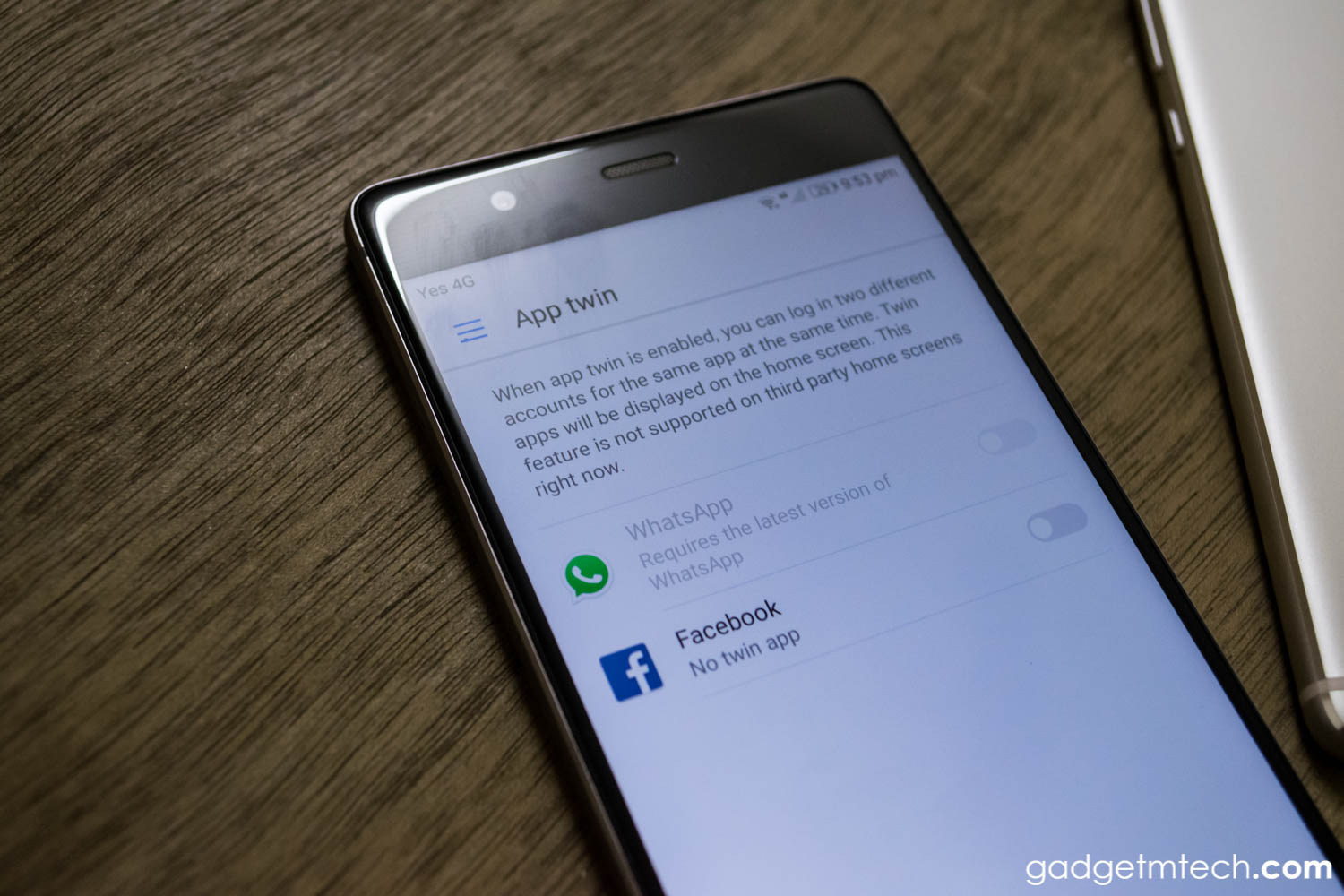
If you have multiple Facebook or WhatsApp accounts, App Twin is a great feature for you. It allows you to login to two different accounts simultaneously. To enable App Twin, go to Settings -> App Twin.
Eye Comfort
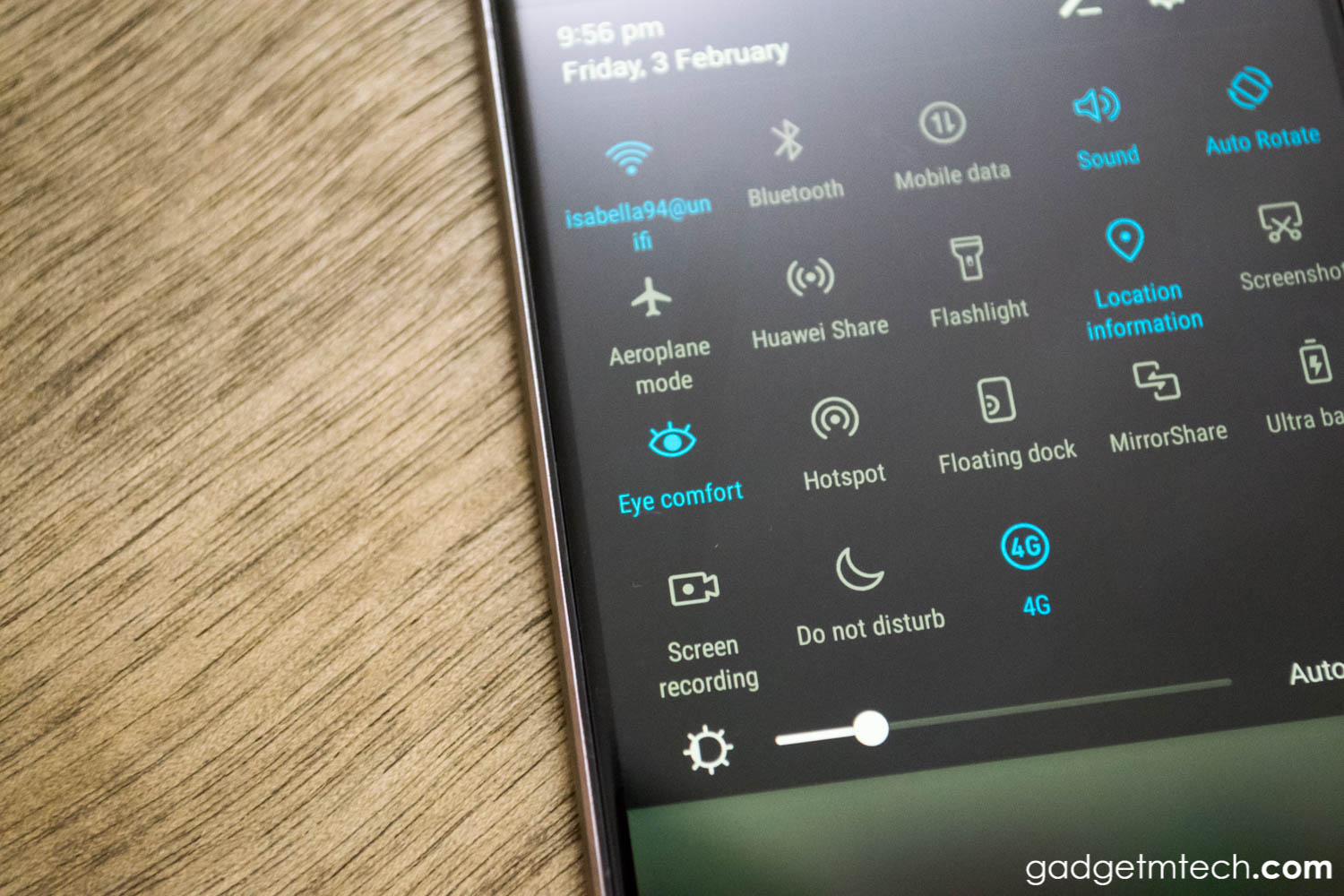
Eye Comfort is similar to the bluelight filter, which allows you to view the screen comfortably in the dark. You can enable it by heading to Settings -> Display -> Eye Comfort, or through the shortcut on the notification drawer. Users can adjust the color temperature and set a schedule for its activation.
Huawei Share
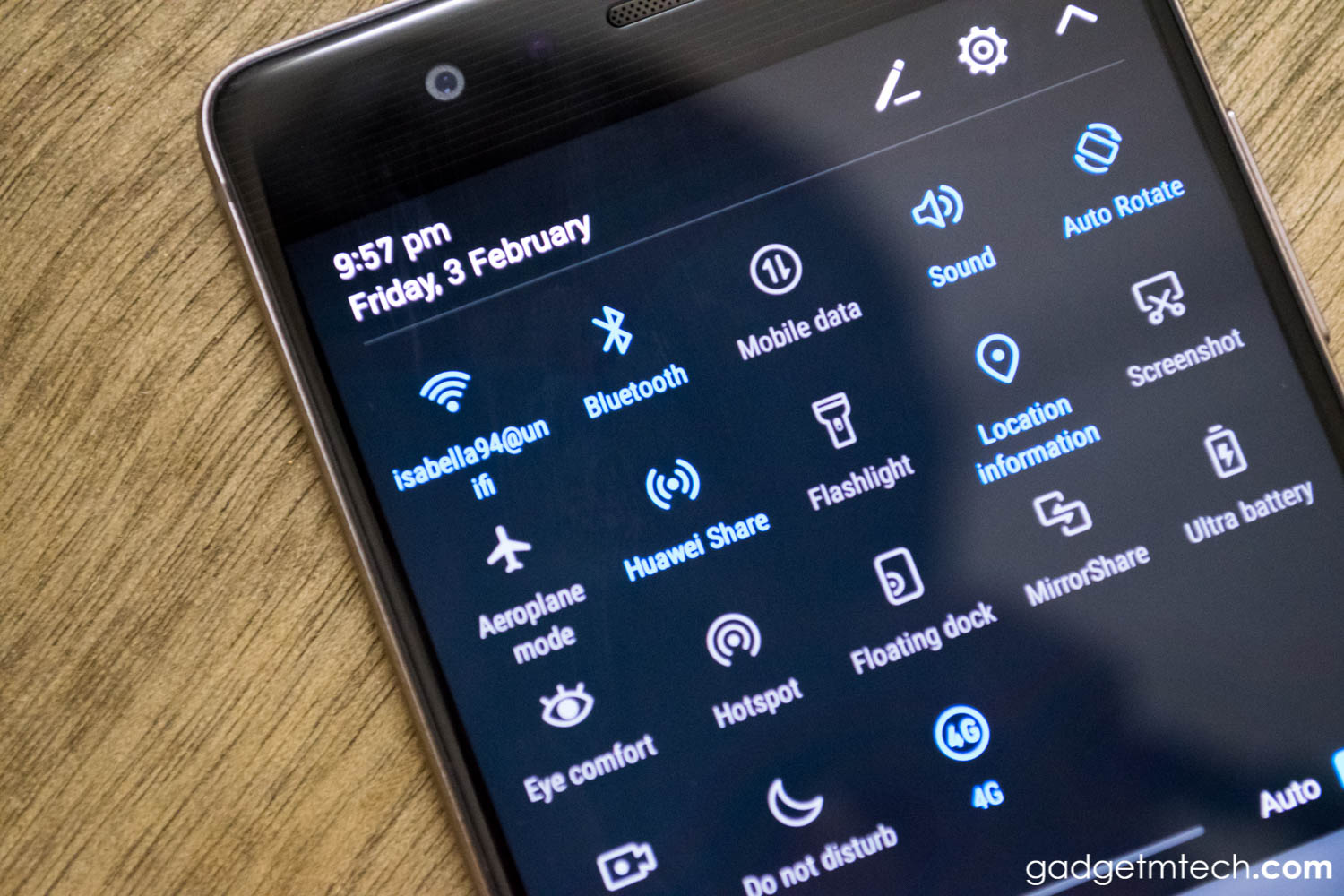
Huawei Share is an easier alternative to sharing files compared to Bluetooth sharing. The automatic pairing feature is also available on Huawei Share. (Ensure that Huawei Share is supported on both devices. Huawei Share must be enabled on the receiving device and the screen must be switched on.)
Misoperation Reduction

Most of the time misoperations occur during gaming, calling or other situations. EMUI 5.0 introduces the misoperation reduction feature to reduce the misoperations during gaming, calling, or when the device in the pocket, and many other situations.
Smart Machine

EMUI 5.0 Smart Machine learning algorithm provides a performance solution based on artificial intelligence. It studies and predicts user behaviors from time to time to make the system operates faster and smoother, with a more appropriate allocation strategy of CPU and memory resources.
Final Words

Overall, EMUI 5.0 has a few improvements and new features which I really enjoy a lot. I found that the vibration feels more solid in EMUI 5.0 compared to EMUI 4.1, EMUI 4.1 is a little bit soft, to be honest. Additionally, EMUI 5.0 looks cleaner and simpler as well, and the performance has also improved. My favorite feature of EMUI 5.0 is the return of app drawer. Seriously, I don’t prefer to put all my apps on the home screen. So, what are you waiting for? Hurry up go download the update! In case you didn’t know, EMUI 5.0 update will be made available for upgrades in the P9, P9 Plus and Nova series.
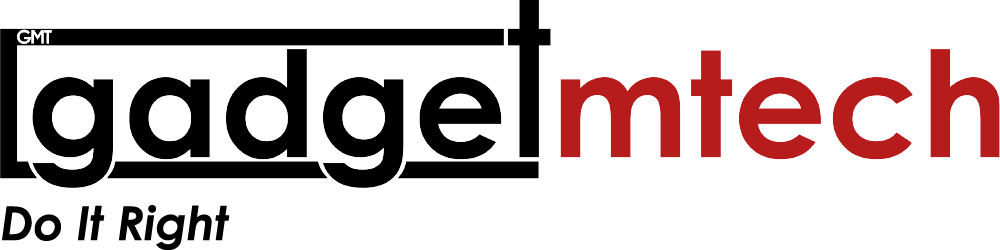
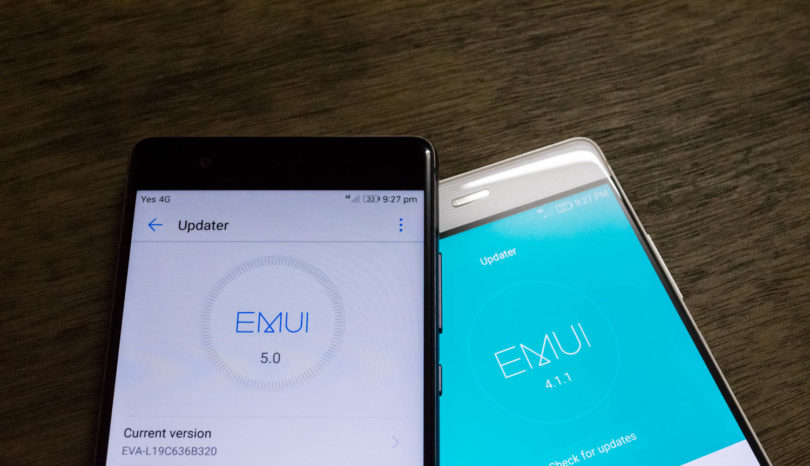



I think EMUI 4 is best because it’s look is beautiful and also EMUI 4 apps look is great