Introduction
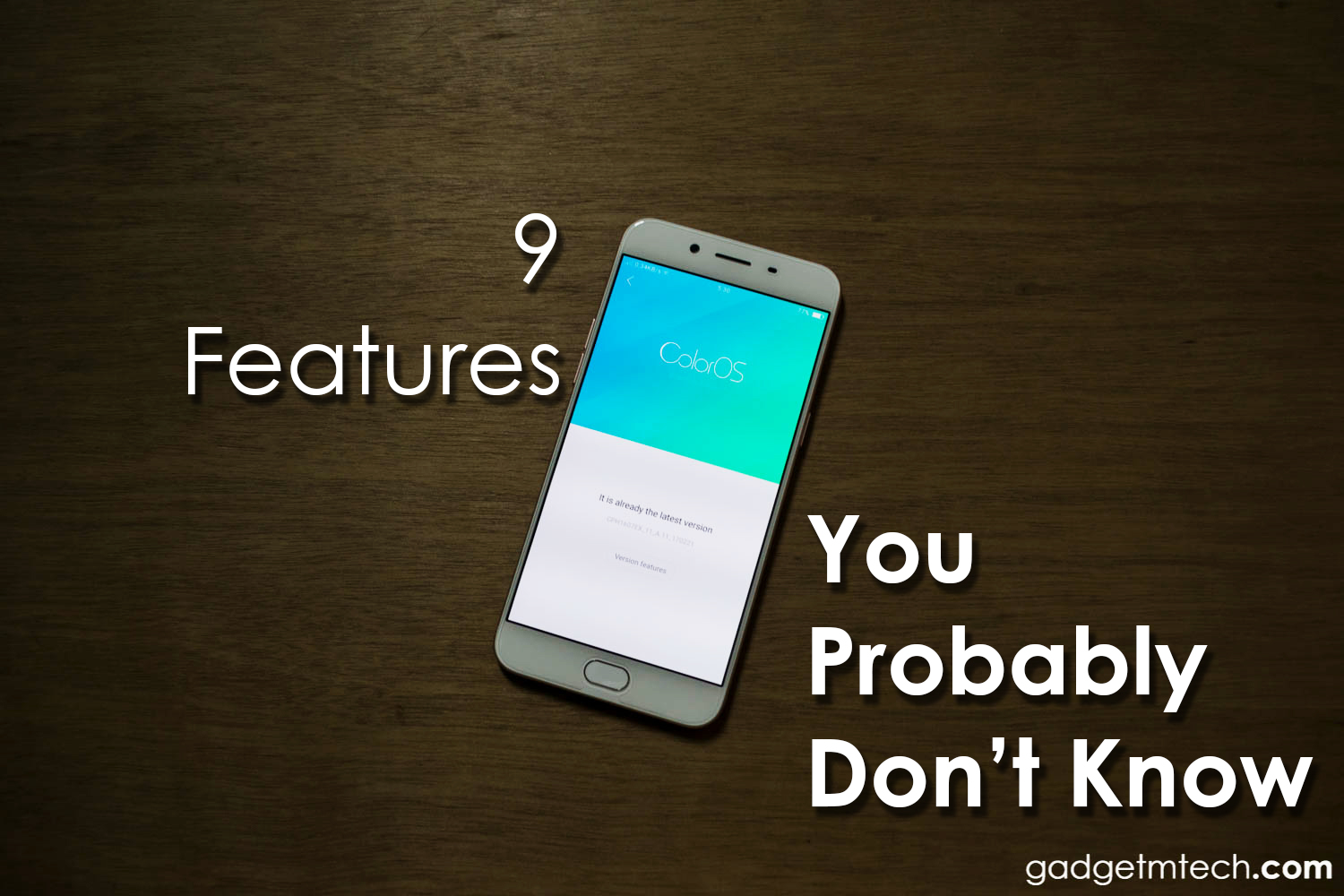
You probably heard about the OPPO R9s and even read our review, but there are some features most people probably don’t know about. Hence, this is why we prepare an article talking about 9 OPPO R9s Features You Probably Don’t Know.
#1 – Apps Using Wi-Fi and Mobile Data
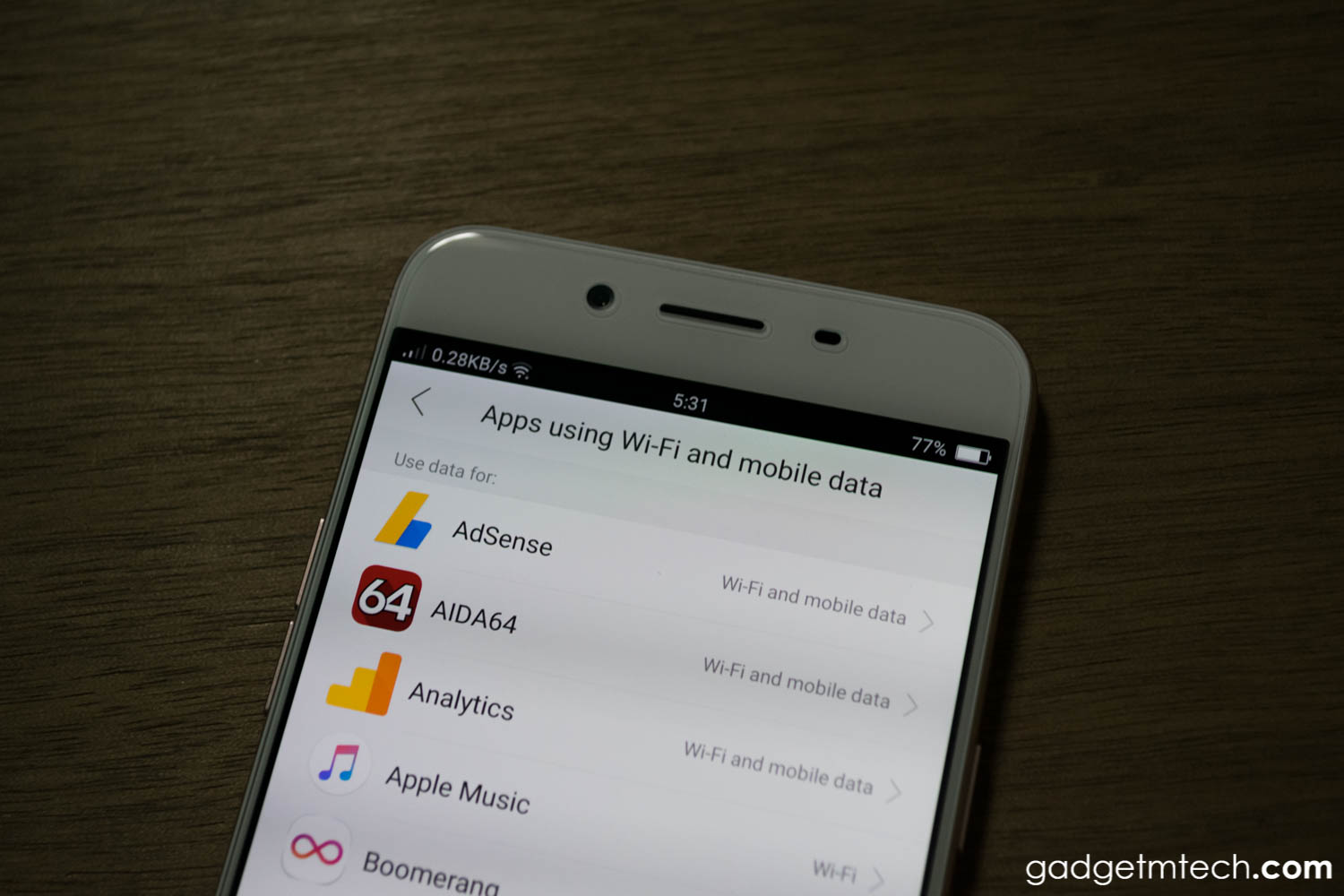
You can control which apps to use Wi-Fi or Wi-Fi and mobile data, or even restrict certain apps to use Wi-Fi and mobile data. It’s really a neat feature to prevent unnecessary quota data wastages.
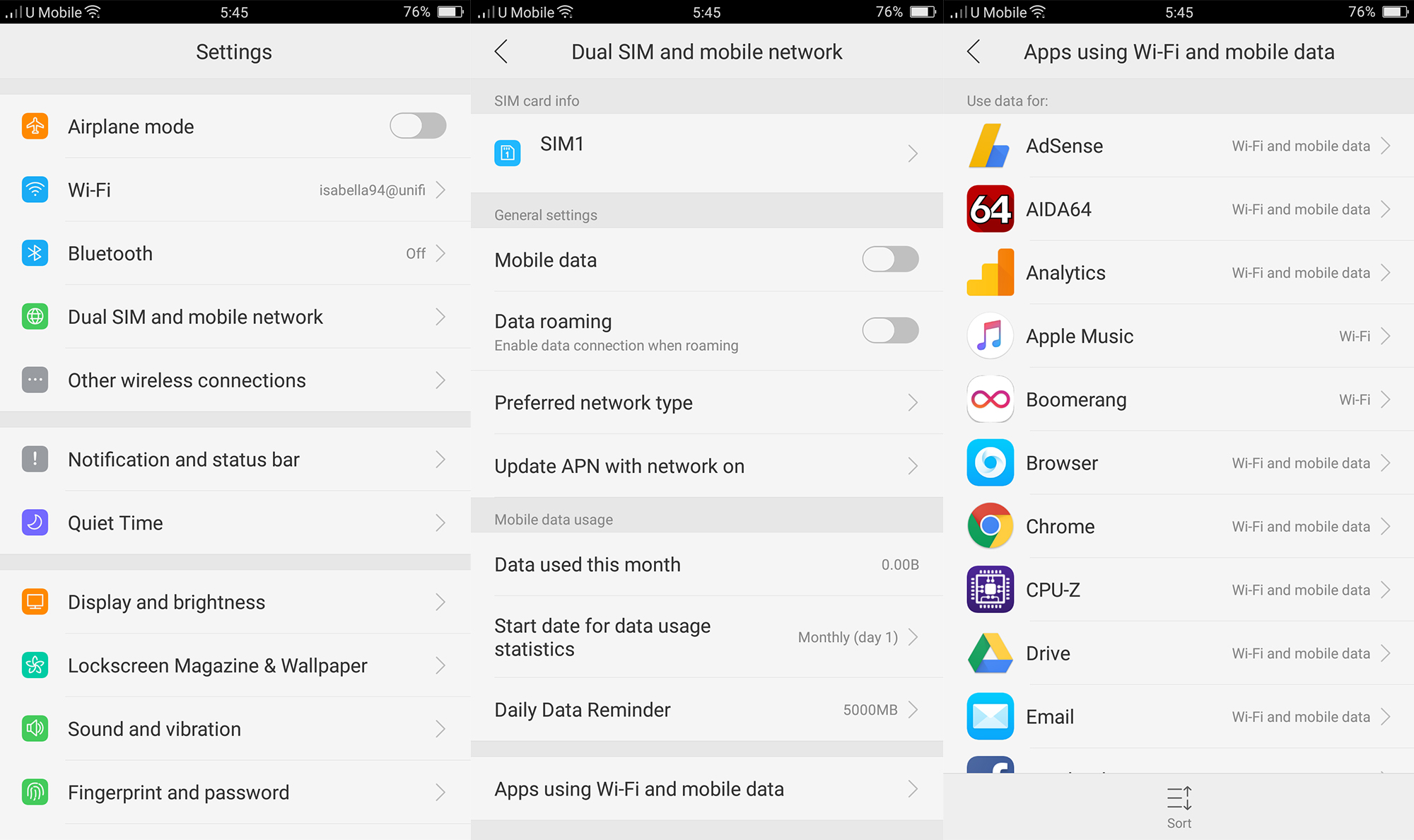
To make changes, head over to Settings -> Dual SIM and mobile network -> Apps using Wi-Fi and mobile data, then select an app.
#2 – Display Operator Logo
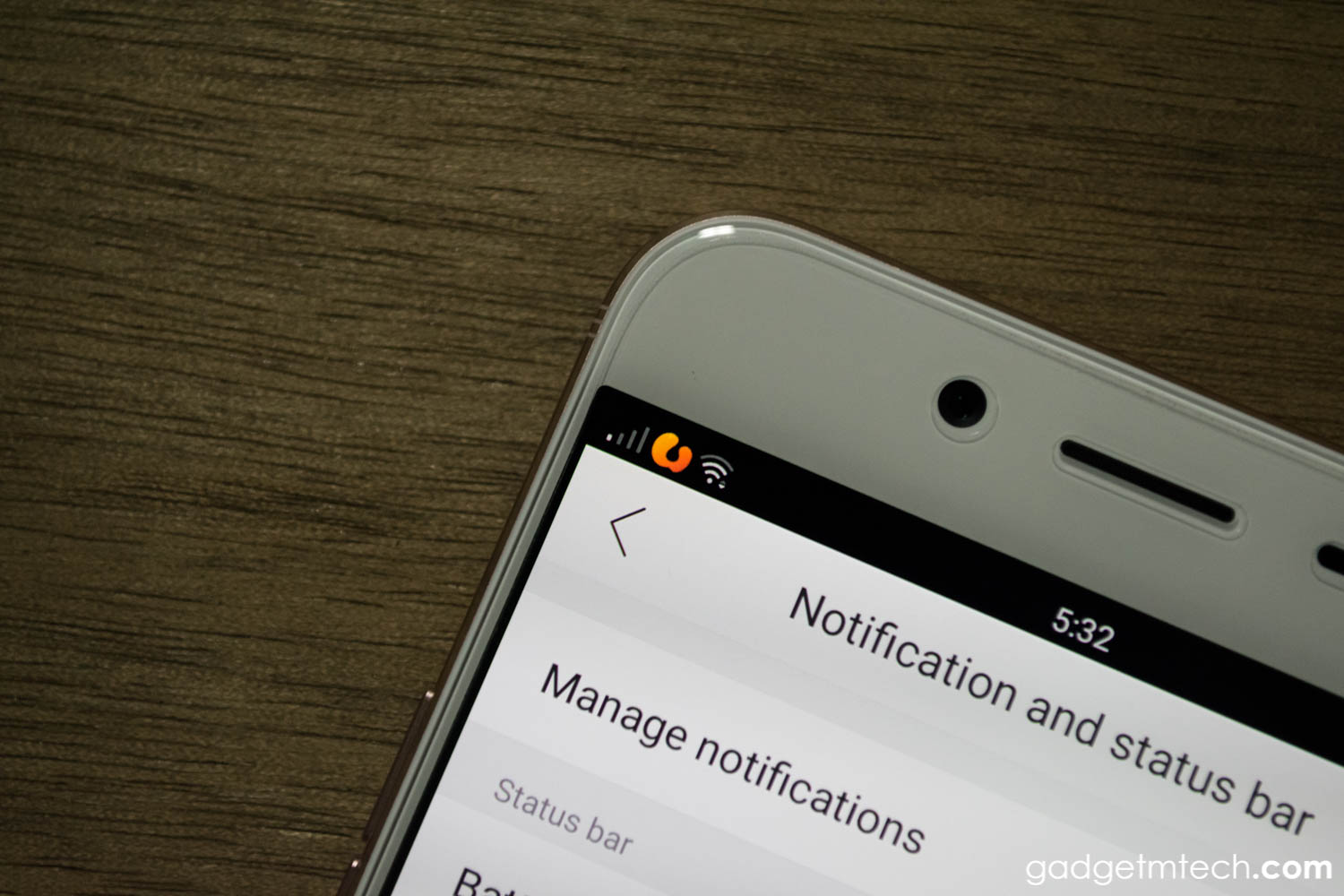
The new ColorOS 3.0 allows you to customize your notification and status bar. Besides showing battery percentage, you can also show the operator logo on the top left corner of the screen. You know, sometimes you just want to be different, instead of just showing the telco’s name, why not just show the logo?
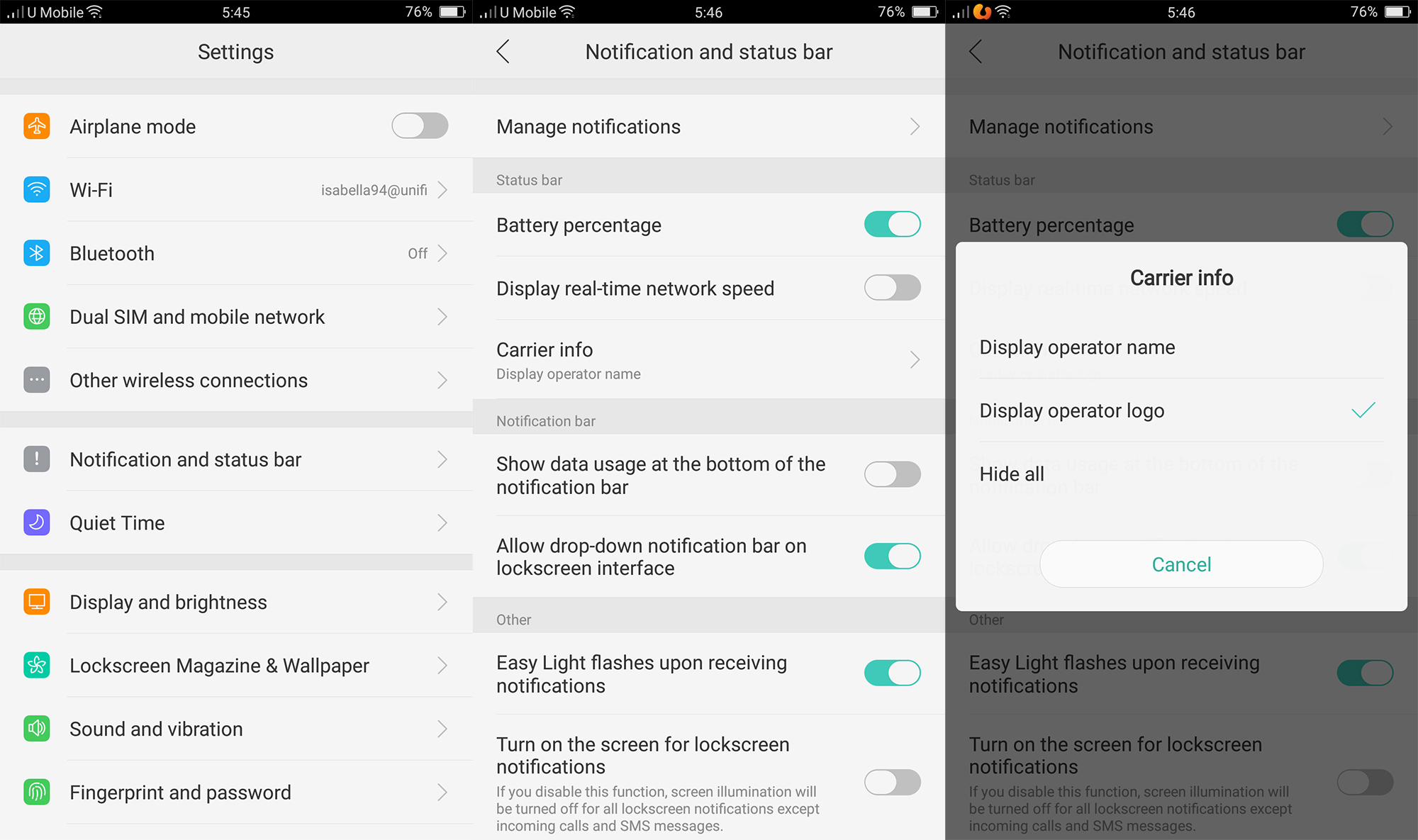
All you need to do is just head over to Settings -> Notification and status bar -> Carrier info -> Display operator logo.
#3 – Quiet Time
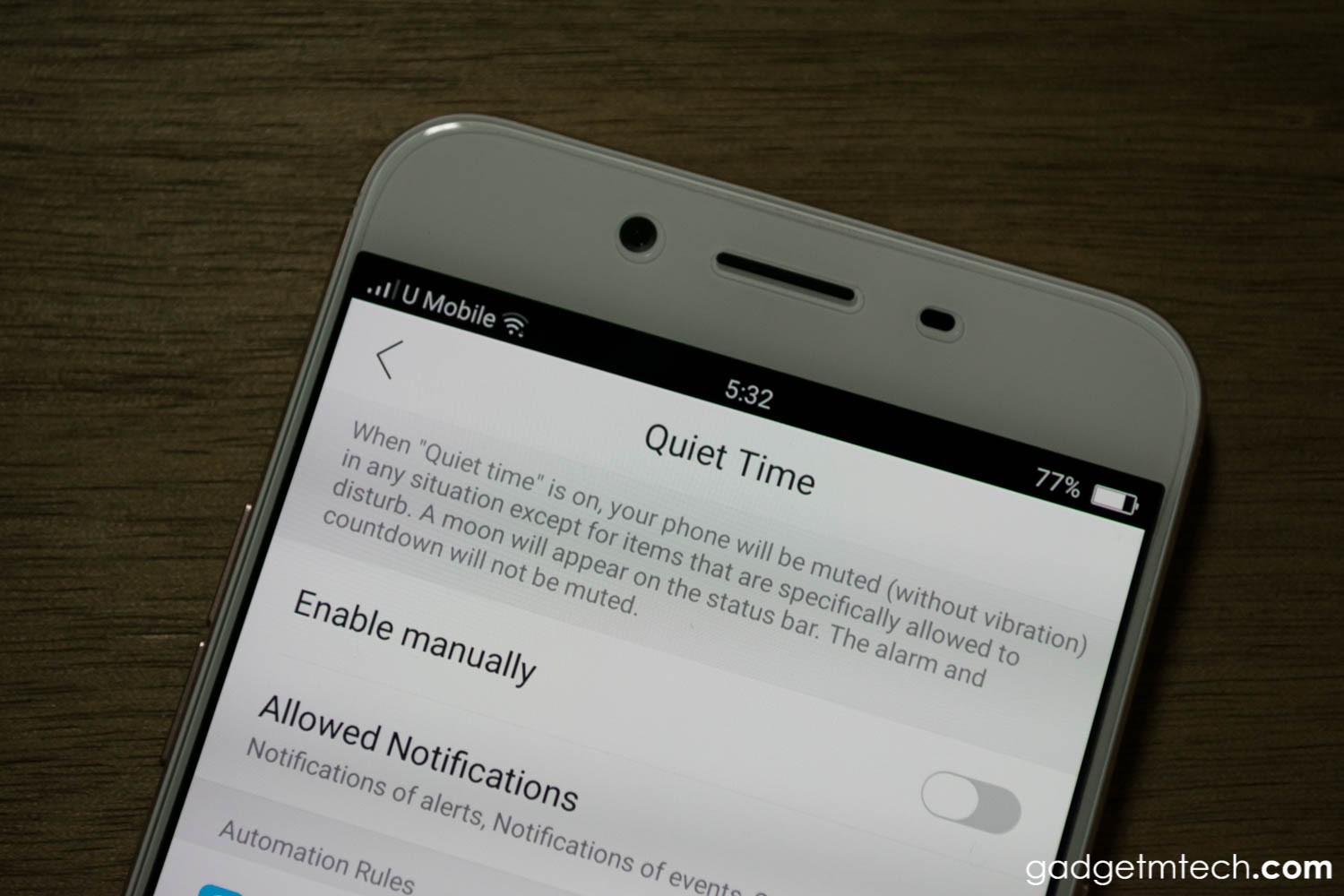
Android has a “Do Not Disturb” mode since the Lollipop update was rolled out. However, you can’t actually find this feature in the R9s, as it is called as “Quiet Time”. It works just like the “Do Not Disturb” mode, when it is activated, the moon icon will appear in the status bar and your phone will be muted without vibration in any situation except for items that are specifically allowed to disturb. The alarm and countdown will not be muted, though.
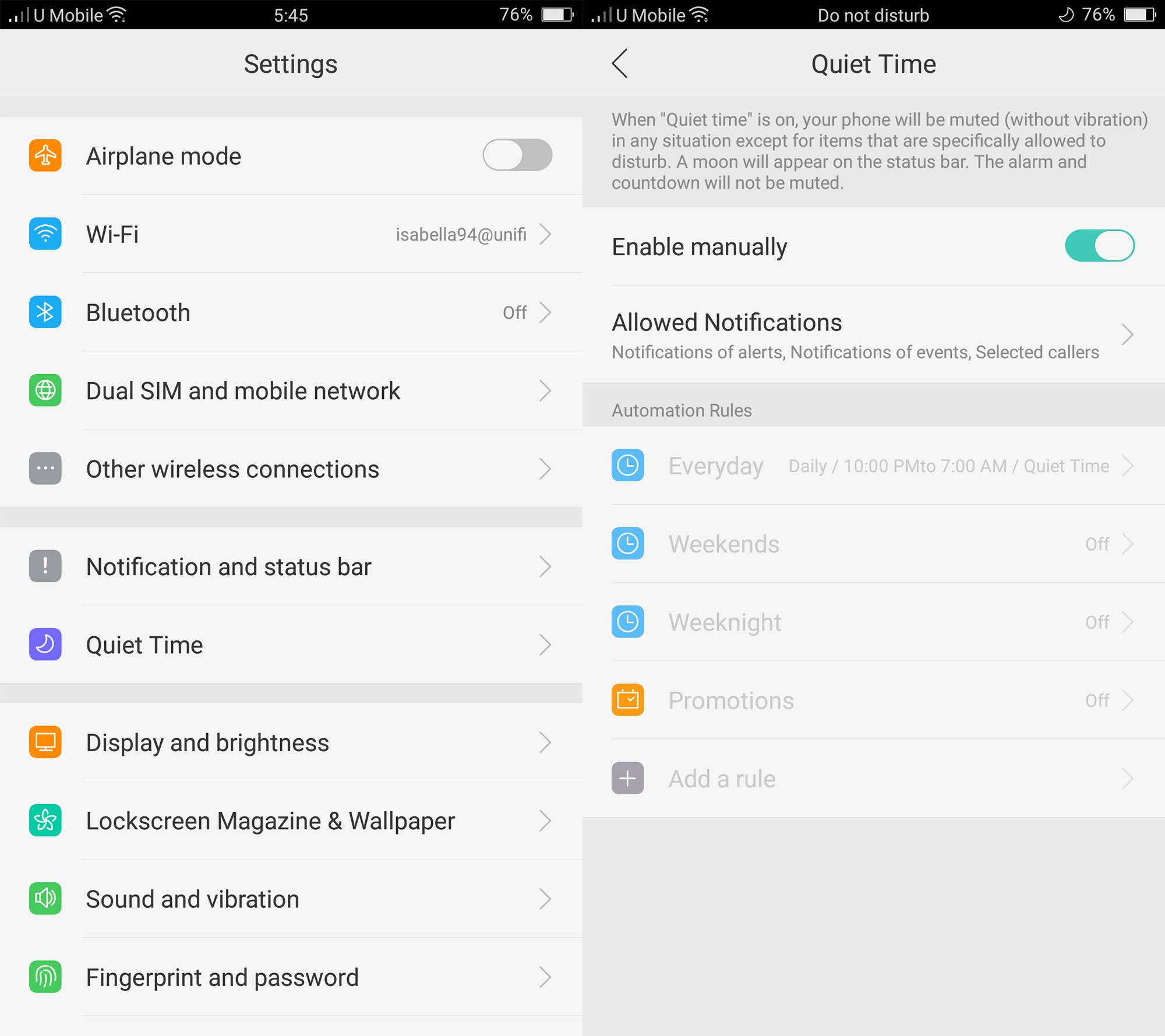
To enable it, head over to Settings -> Quiet Time -> Enable manually, you can even set the automation rules as well so that you don’t need to enable it manually.
#4 – Lockscreen Magazine

The R9s also comes with Lockscreen Magazine feature, so that your lockscreen will not be boring anymore. The lockscreen wallpaper will keep changing every time when you turn on the screen. It will also be constantly updated with new wallpapers once new updates available.
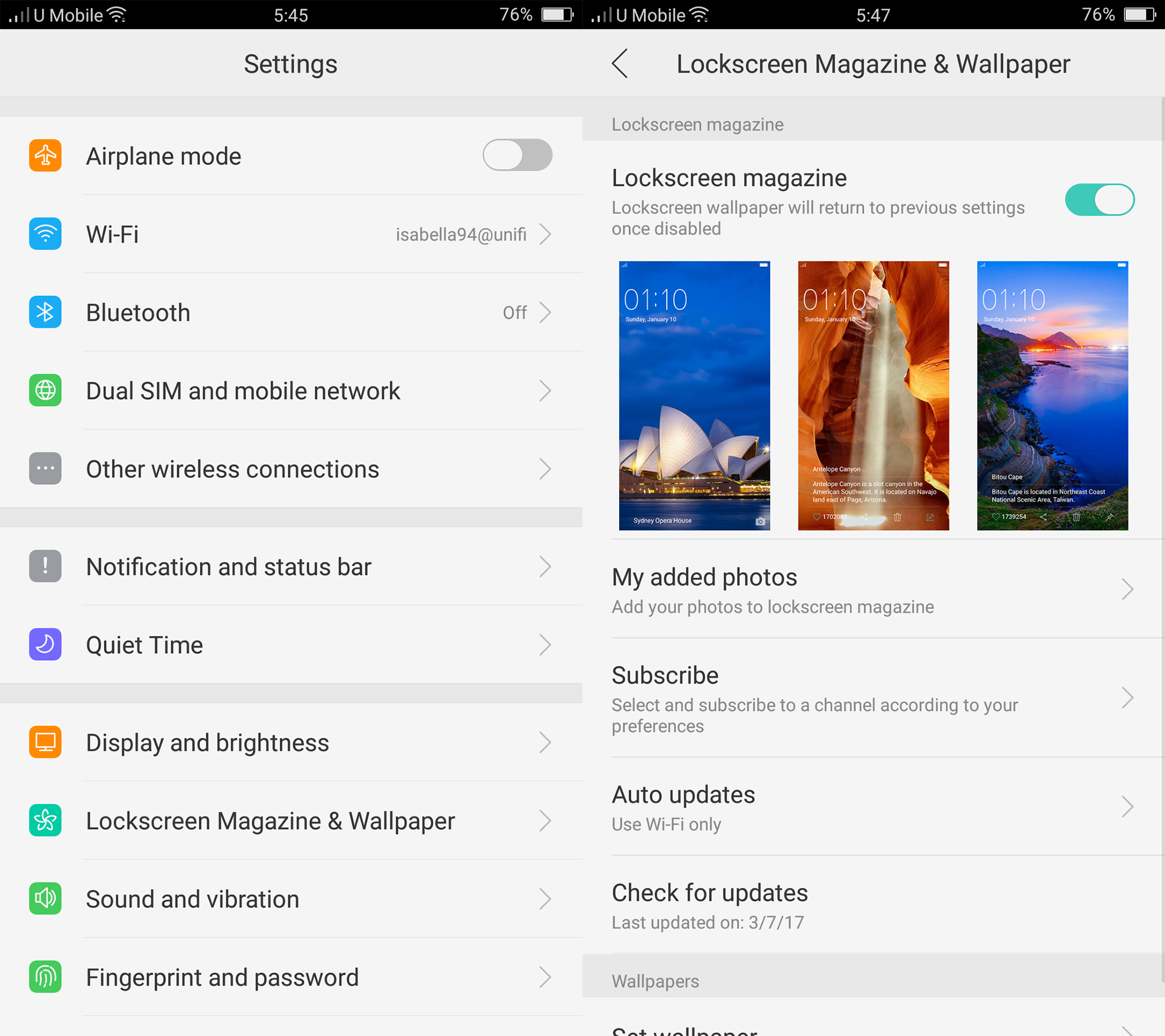
To enable it, head over to Settings -> Lockscreen Magazine & Wallpaper to turn on the Lockscreen Magazine feature.
#5 – Dirac (Real HD Sound)
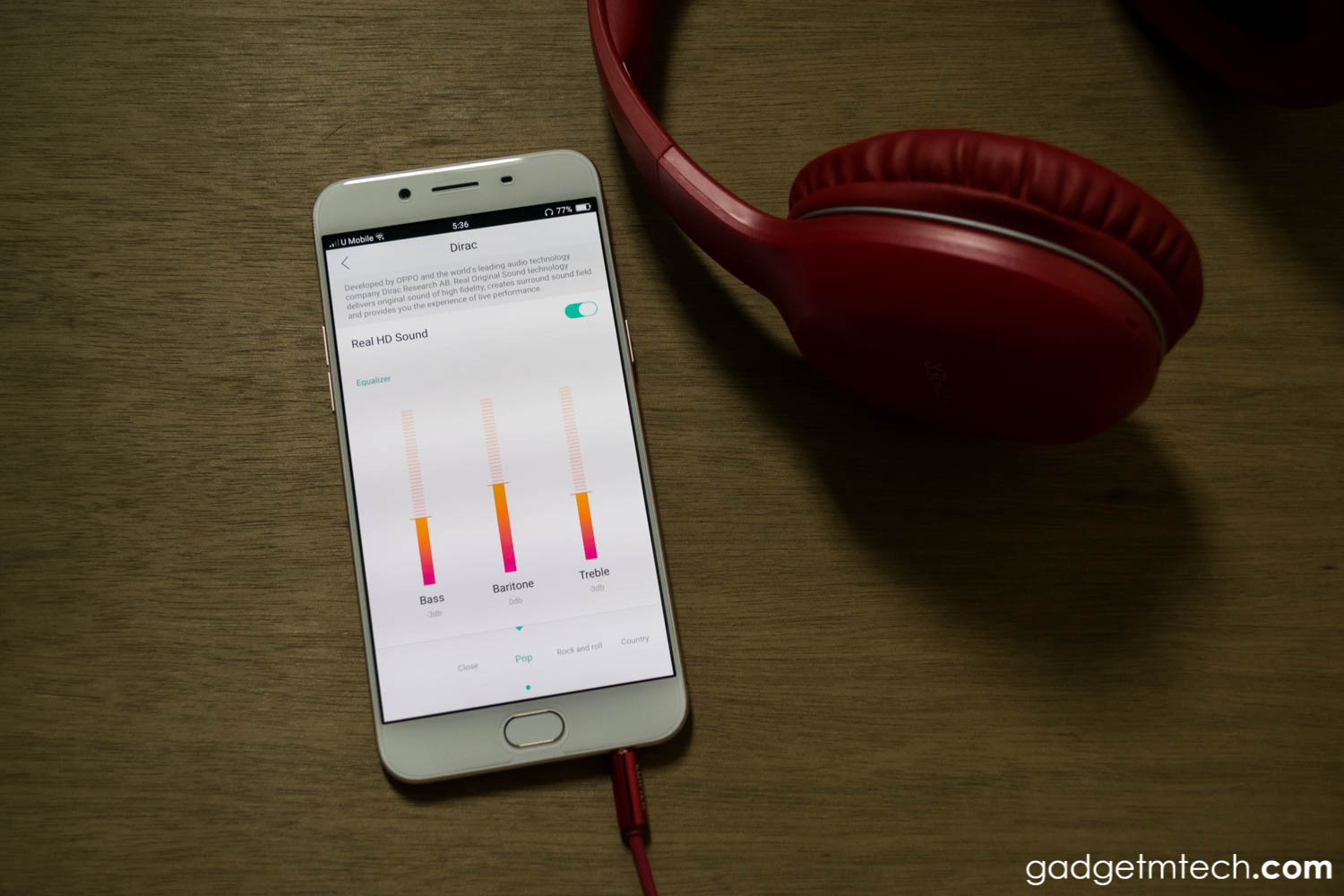
In case you didn’t know, OPPO is also a manufacturer that produced many high-end headphones and amplifiers. It’s not surprising to see that the company did include the Dirac (Real HD Sound) feature into the R9s. The Dirac feature delivers original sound of high fidelity, creates surround sound field and provides you the experience of live performance. This feature only works when headphones are connected, though.
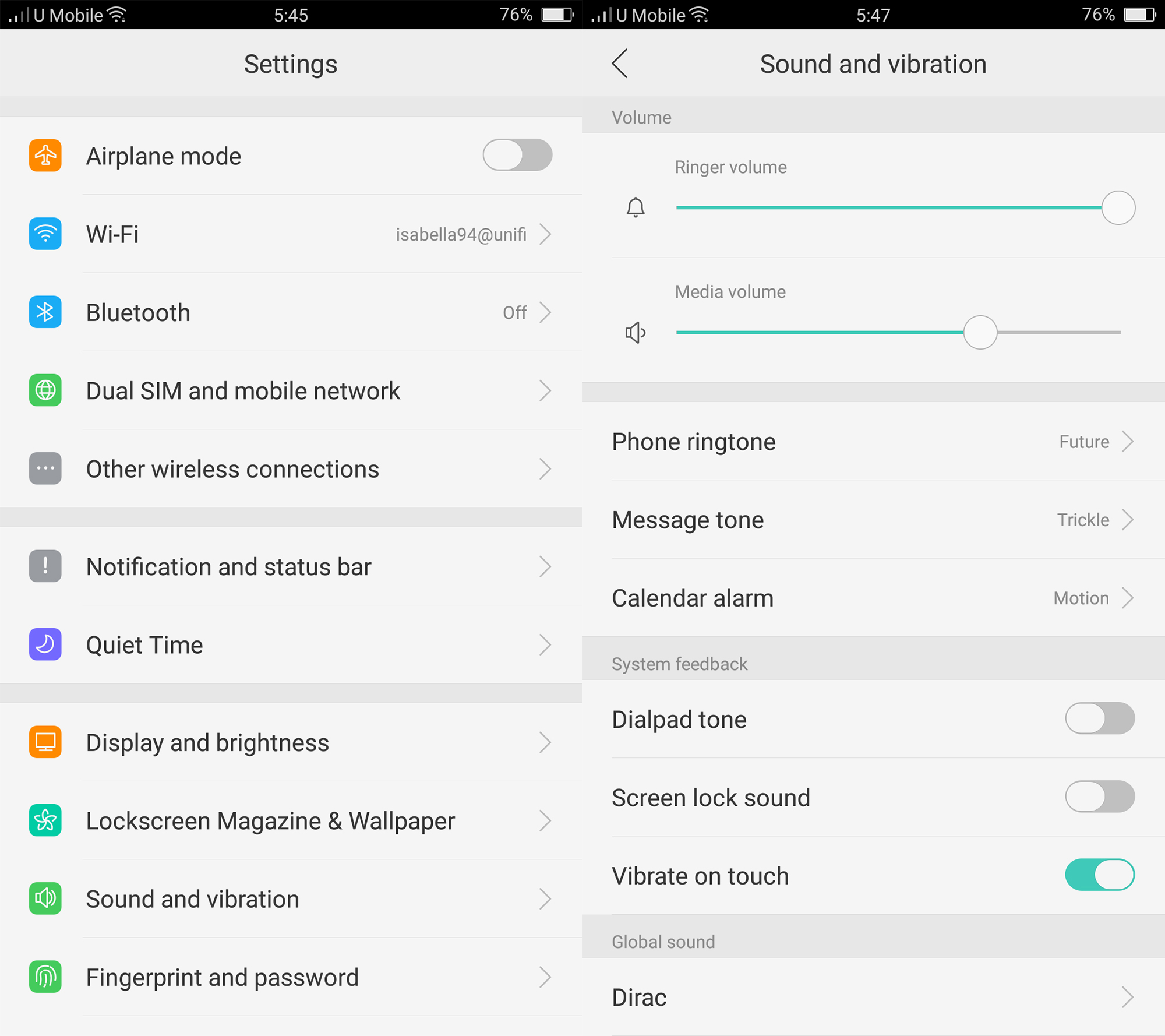
To enable it, head over to Settings -> Sound and vibration -> Dirac, then turn on the Real HD Sound option. You can also play with its equalizer as well.
#6 – Open App with Fingerprint Sensor
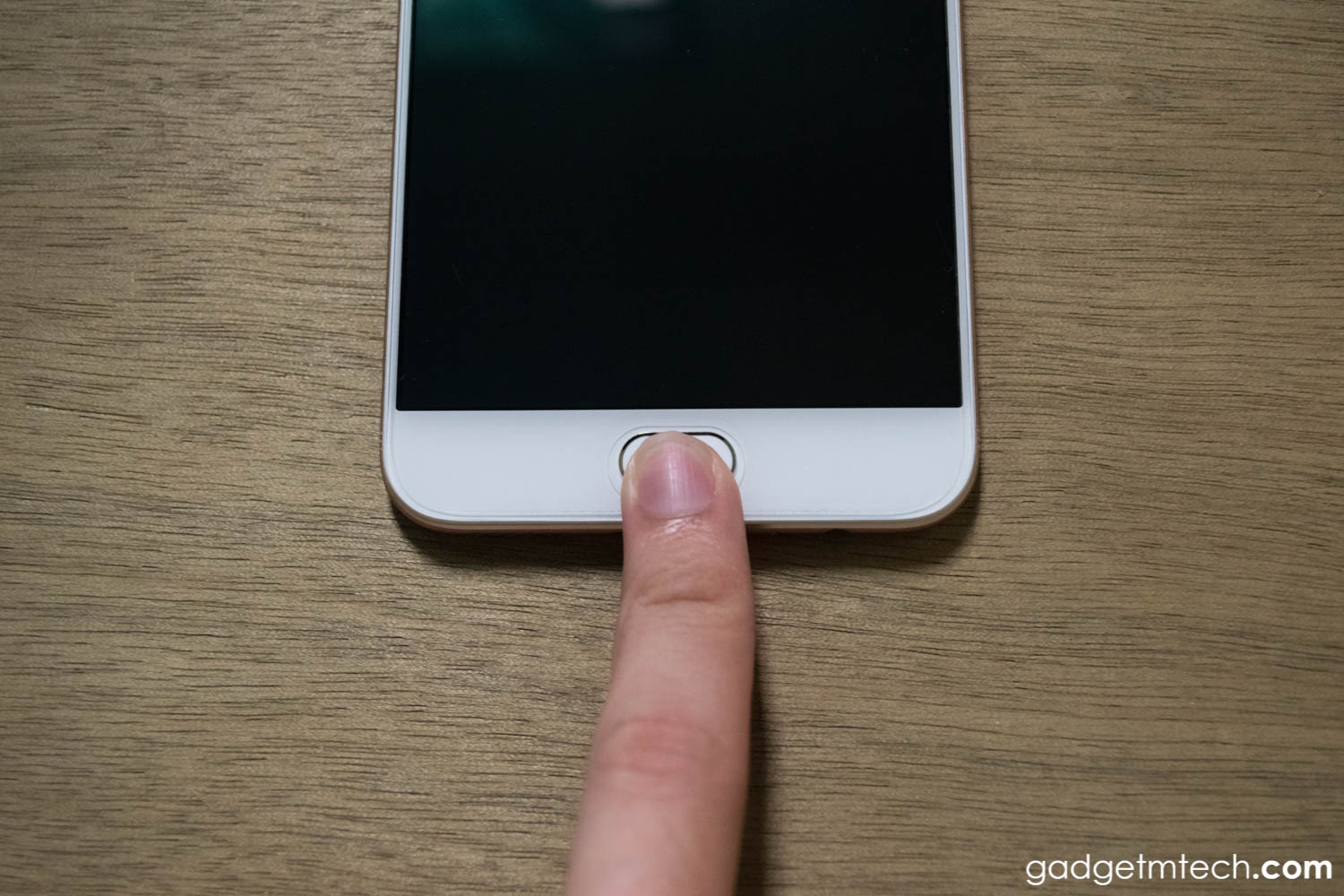
We all know that the fingerprint sensor of the R9s is pretty fast, but do you know that you can also assign the recognized fingerprint to open an app or call someone?
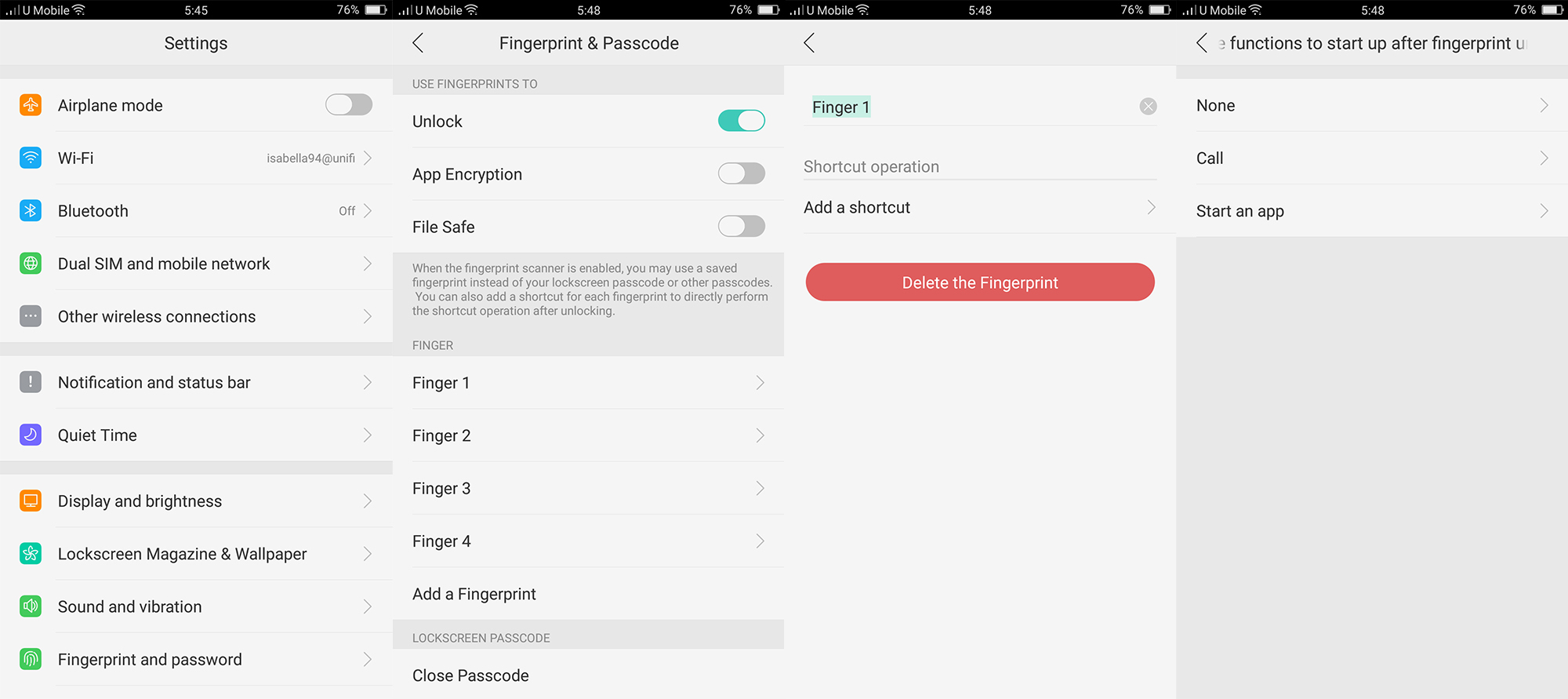
To enable it, head over to Settings -> Fingerprint and password -> Choose a finger -> Add a shortcut, then choose one function to start up after fingerprint unlock.
#7 – Gesture & Motion

The R9s also comes with a few gesture and motion features, such as swipe with three fingers up or down to take a screenshot, double-tap the screen to wake, and more.
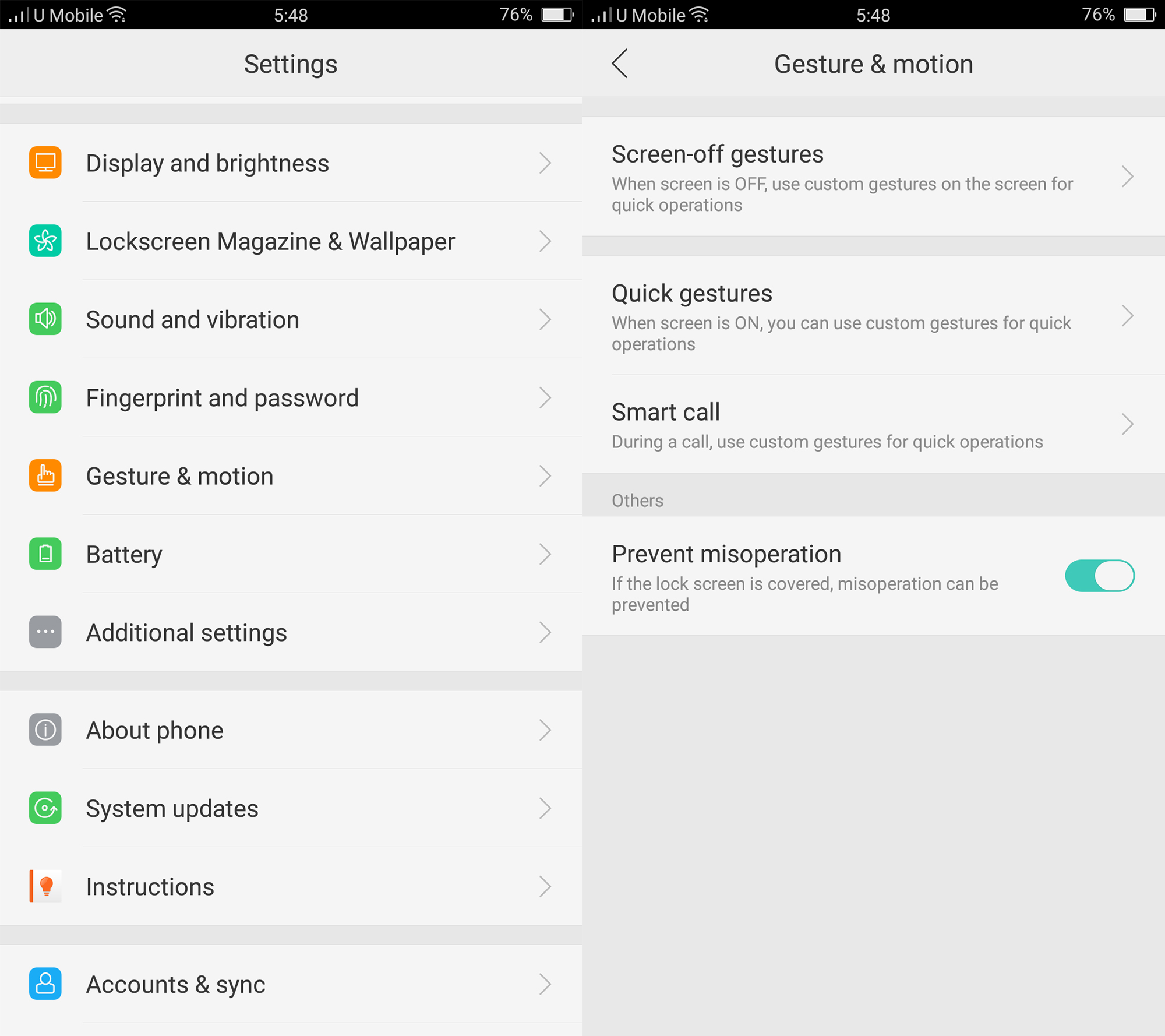
Just head over to Settings -> Gesture & motion, then you can choose whether to turn on certain gestures or not. My favorite part is the screen-off gestures for music control, I can just pause or play a track, or switch tracks by just performing certain gestures without turning on the screen.
#8 – USB OTG Connection

The OPPO R9s also supports USB OTG, but it won’t work if you just connect it with a USB OTG cable. Once connected, you have to turn on the OTG connection in the settings.
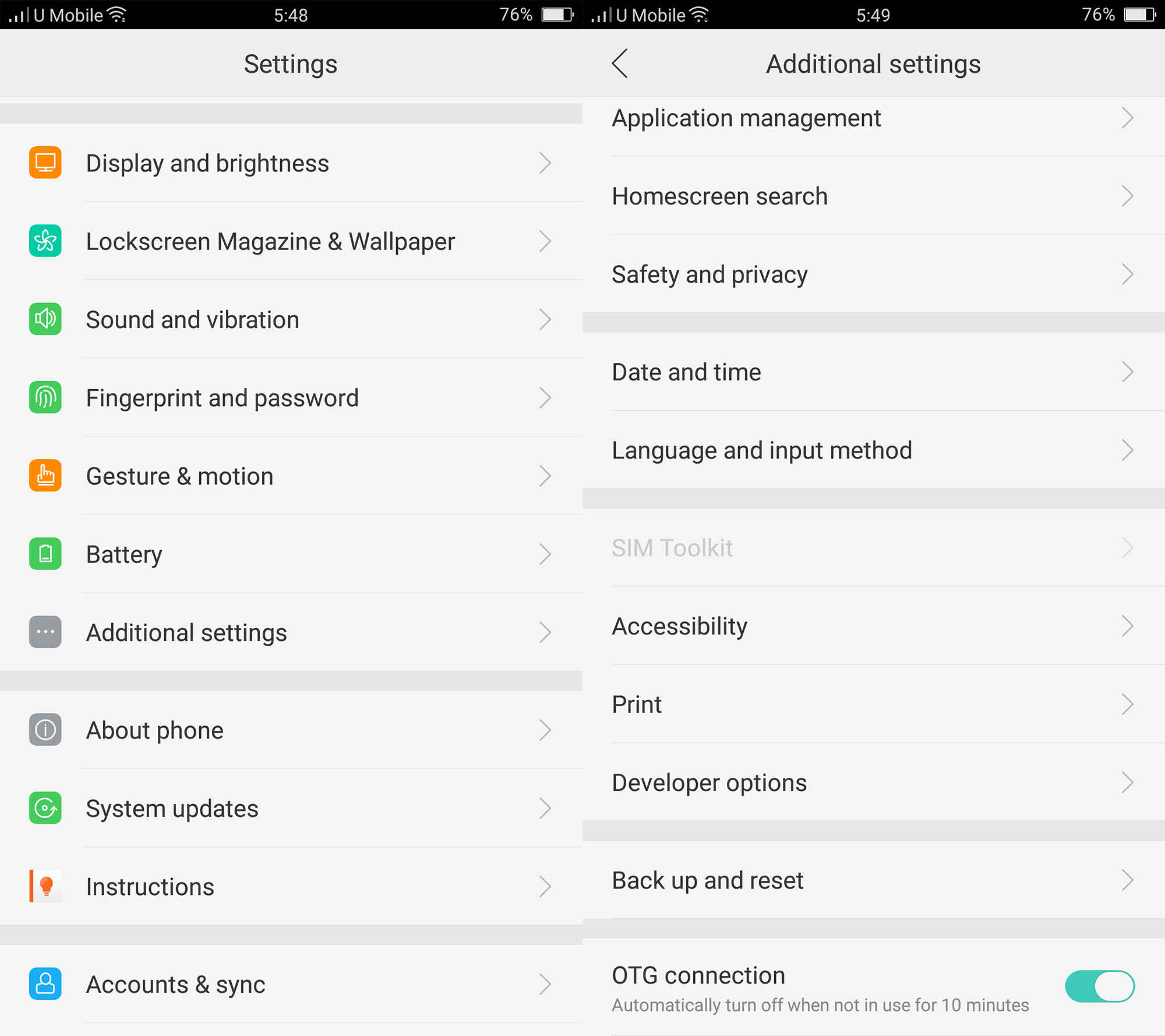
Head over to Settings -> Additional settings, then turn on the OTG connection option. It will be automatically turned off if the feature is not in use for 10 minutes.
#9 – System Apps Settings
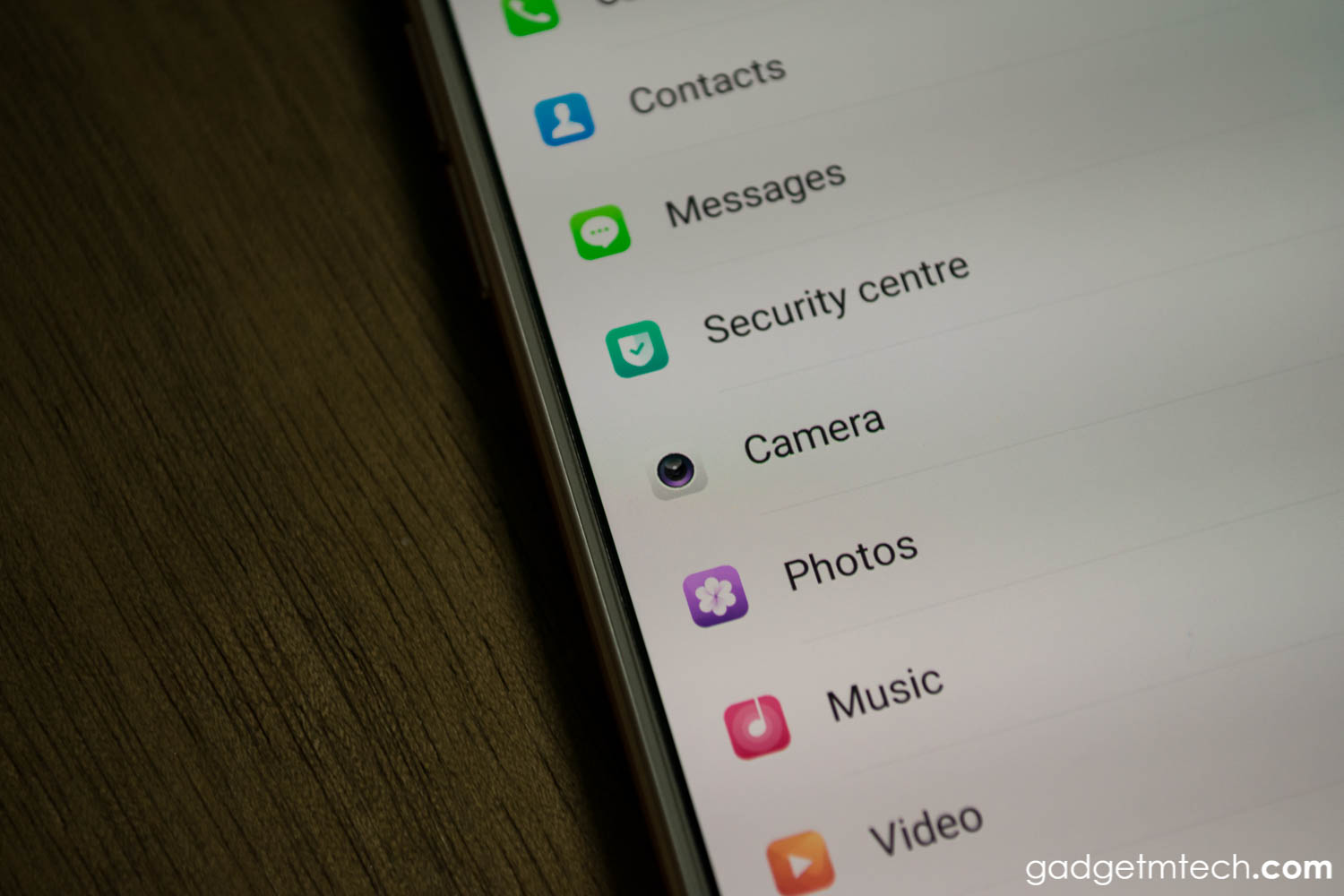
If you are wondering where to change the system apps settings, it’s not within the apps. You’ll have to head over to the phone settings to change your system apps settings.
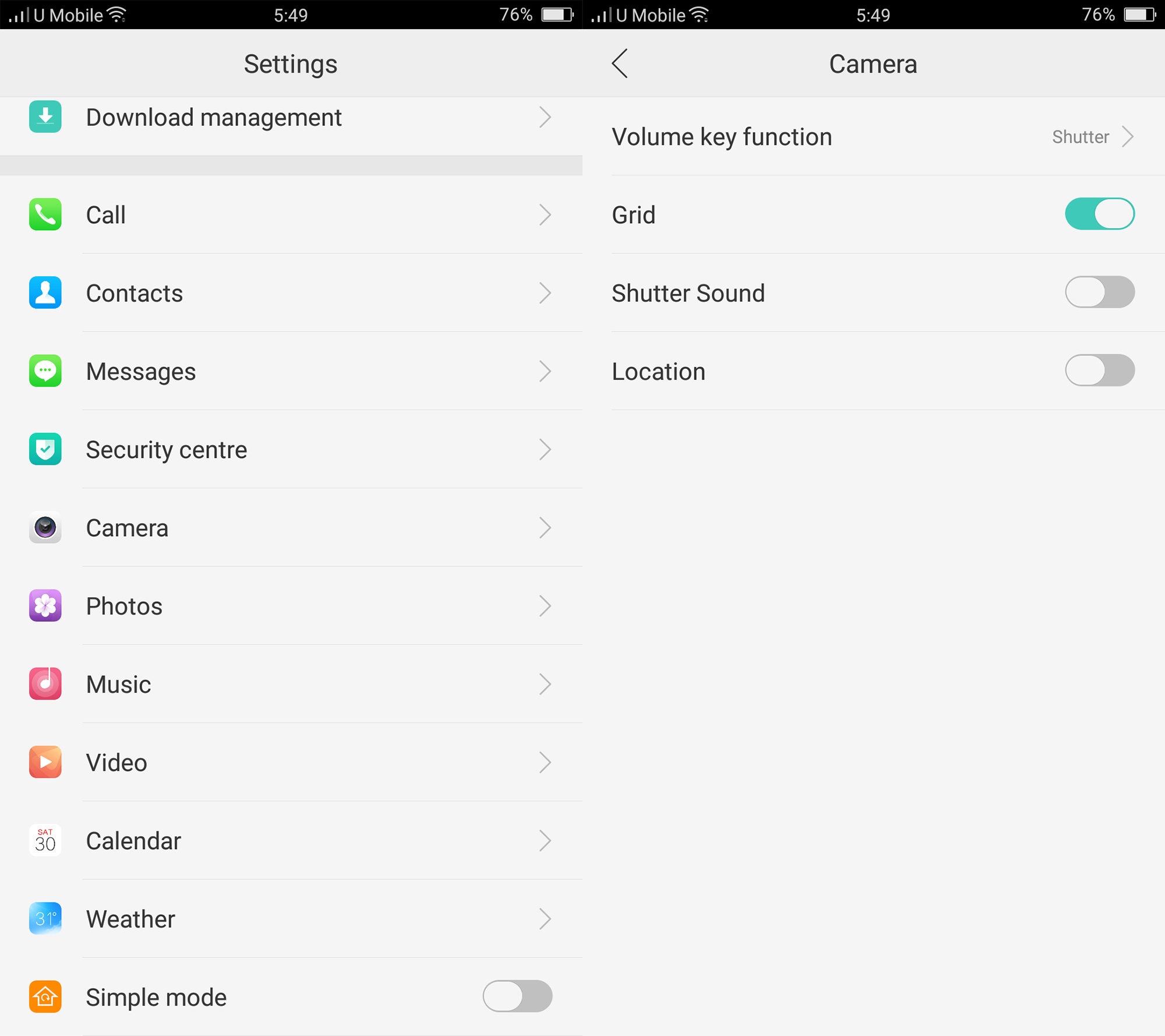
For example, if you want to change the camera app settings, head over to Settings -> Camera, all the settings are in here.
Final Words

Overall, the OPPO R9s does actually have quite a lot of useful neat features. I really enjoy using these features, especially the Gesture & Motion feature, where I can just switch tracks by just drawing the gesture without turning on the screen. We hope that this article is helpful to you, it may also work on other OPPO smartphones that are running on ColorOS 3.0. Meanwhile, don’t forget to check out our OPPO R9s review here.
About Post Author
You may also like
2 thoughts on “9 OPPO R9s Features You Probably Don’t Know”
Comments are closed.
Hi, how to change sound for notifications? Its only have for message and phone.
For apps like WhatsApp and Telegram, you have to go into the app settings itself to change.